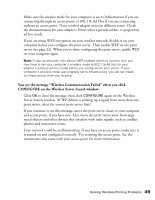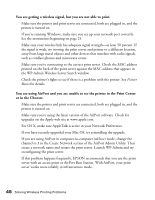Epson C82WN User Setup Information - Page 46
Selecting the Printer on Mac OS 8.6 to 9.x, Setting Up Additional Macintosh Computers
 |
UPC - 010343845046
View all Epson C82WN manuals
Add to My Manuals
Save this manual to your list of manuals |
Page 46 highlights
Now that you've installed the print server software, you can change the print server's configuration at any time. To start WP-Admin, do one of the following: ■ Double-click the WP-Admin alias on your desktop, if you've created one. ■ Open the EpsonNet folder in the Applications > Utilities folder on your hard drive. Then double-click the WP-Admin icon. Selecting the Printer on Mac OS 8.6 to 9.x After you install your printer software, you need to select the printer in the Chooser. 1. Open the Chooser from the Apple menu. 2. Click the C82 Series icon, then click the (EPSON Stylus C82 . . .) icon. Turn on background printing, make sure AppleTalk is active, then close the Chooser. You're ready for wireless printing. For instructions, see Printer Basics. Now that you've installed the print server software, you can change the print server's configuration at any time. To start WP-Admin, do one of the following: ■ Double-click the WP-Admin alias on your desktop, if you've created one. ■ Open the EpsonNet folder in the Applications folder on your hard drive, then double-click the WP-Admin icon. Setting Up Additional Macintosh Computers Once the print server is configured on your wireless network, you need to install the EPSON Stylus C82WN printer driver on each Macintosh using the printer. 1. Make sure each Macintosh is set up to use the wireless network, as explained on page 32. If you're using a non-AirPort wireless adapter, see page 33. 2. Follow the steps to install the printer driver (page 34 for Mac OS X or page 35 for Mac OS 8.6 to 9.x). 3. Follow the steps on page 41 to add the printer to the Print Center (in Mac OS X) or the steps above to select the printer in the Chooser (for Mac 8.6 to OS 9.x). 42 Configuring Wireless Printing for Macintosh