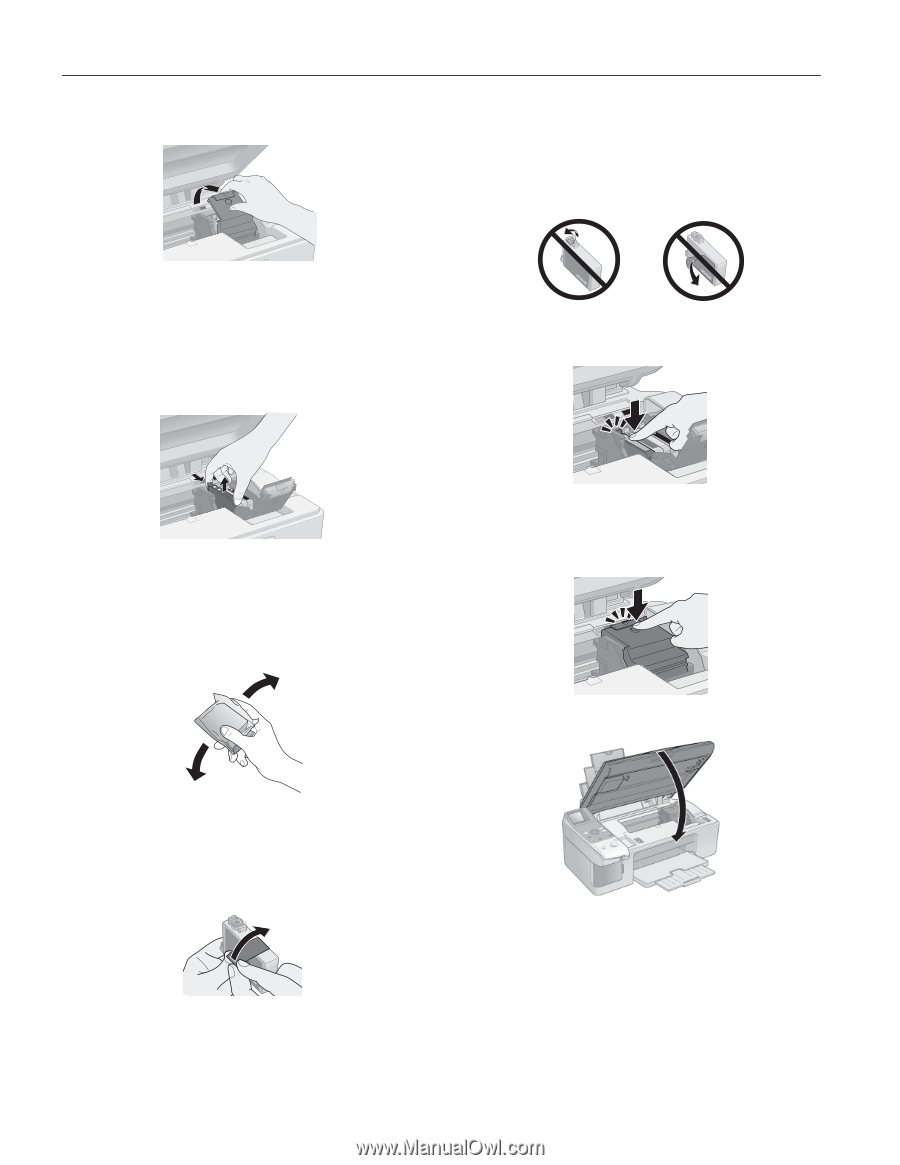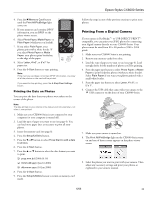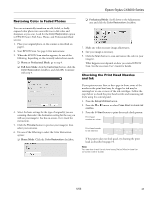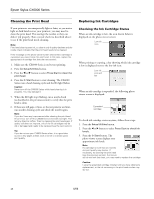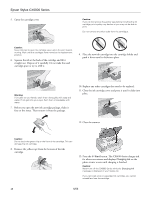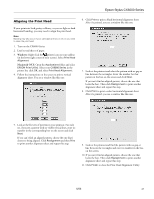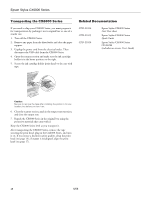Epson CX6000 Product Information Guide - Page 16
Replace any other cartridges that need to be replaced., push it down until it clicks into place. - stylus ink cartridges
 |
UPC - 010343858992
View all Epson CX6000 manuals
Add to My Manuals
Save this manual to your list of manuals |
Page 16 highlights
Epson Stylus CX6000 Series 5. Open the cartridge cover. Caution: If you do not remove the yellow tape before installing the ink cartridge, print quality may decline or you may not be able to print. Do not remove any other seals from the cartridges. Caution: Never attempt to open the cartridge cover when the print head is moving. Wait until the cartridges have moved to the replacement position. 6. Squeeze the tab at the back of the cartridge and lift it straight out. Dispose of it carefully. Do not take the used cartridge apart or try to refill it. 9. Place the new ink cartridge into the cartridge holder and push it down until it clicks into place. Warning: If ink gets on your hands, wash them thoroughly with soap and water. If ink gets into your eyes, flush them immediately with water. 7. Before you open the new ink cartridge package, shake it four or five times. Then remove it from the package. 10. Replace any other cartridges that need to be replaced. 11. Close the ink cartridge cover and press it until it clicks into place. 12. Close the scanner. Caution: Do not touch the green chip on the front of the cartridge. This can damage the ink cartridge. 8. Remove the yellow tape from the bottom of the ink cartridge. 13. Press the x Start button. The CX6000 Series charges ink for about one minute and displays Charging Ink on the photo viewer screen until charging is finished. Caution: Never turn off the CX6000 Series while the Charging Ink message is displayed or you'll waste ink. If you removed a low or expended ink cartridge, you cannot reinstall and use the cartridge. 16 6/06