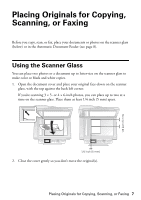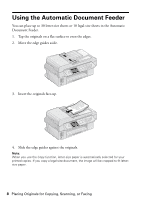Epson CX9400Fax Quick Reference Guide - Page 12
To adjust the amount of image expansion when printing borderless - how to scan with
 |
UPC - 010343865815
View all Epson CX9400Fax manuals
Add to My Manuals
Save this manual to your list of manuals |
Page 12 highlights
■ Select Paper Type and choose the type of paper you loaded. Paper Type Epson Premium Photo Paper Glossy Epson Premium Photo Paper Semi-gloss Epson Ultra Premium Photo Paper Glossy Epson Photo Paper Glossy Epson Premium Presentation Paper Matte Paper Type setting Prem. Glossy Ultra Glossy Photo Paper Matte ■ Select Paper Size and choose the size of paper you loaded. Note: Availability of options depends on the Paper Type setting you choose. ■ To print without borders, select Layout and then select Borderless. Or select With Border to print with white margins at the edges of your photos. ■ To adjust the amount of image expansion when printing borderless photos, select Expansion and choose Standard, Min, or Mid. Note: You may see white borders on your printed photo if you use the Min setting. 12. When you're ready to copy, press x Start. To cancel copying, press y Stop/ Clear Settings. Note: Do not pull out paper as it is printing; it ejects automatically. When you scan with your computer, you can use additional options to transform faded, dusty, or badly exposed photos into ones with true-to-life color and sharpness. See the on-screen User's Guide for details. 12 Copying a Document or Photo