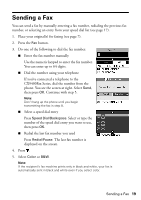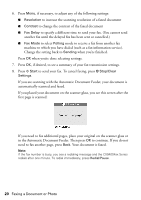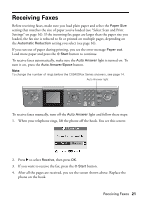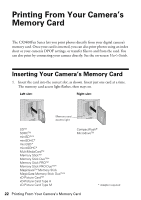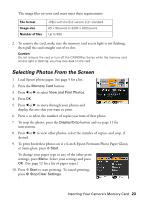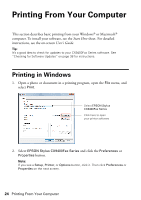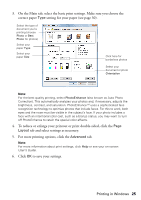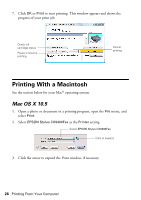Epson CX9400Fax Quick Reference Guide - Page 21
Receiving Faxes - series fax phone answere
 |
UPC - 010343865815
View all Epson CX9400Fax manuals
Add to My Manuals
Save this manual to your list of manuals |
Page 21 highlights
Receiving Faxes Before receiving faxes, make sure you load plain paper and select the Paper Size setting that matches the size of paper you've loaded (see "Select Scan and Print Settings" on page 16). If the incoming fax pages are larger than the paper size you loaded, the fax size is reduced to fit or printed on multiple pages, depending on the Automatic Reduction setting you select (see page 16). If you run out of paper during printing, you see the error message Paper out. Load more paper and press the x Start button to continue. To receive faxes automatically, make sure the Auto Answer light is turned on. To turn it on, press the Auto Answer/Space button. Note: To change the number of rings before the CX9400Fax Series answers, see page 14. Auto Answer light To receive faxes manually, turn off the Auto Answer light and follow these steps: 1. When your telephone rings, lift the phone off the hook. You see this screen: 2. Press r to select Receive, then press OK. 3. If you want to receive the fax, press the x Start button. 4. After all the pages are received, you see the screen shown above. Replace the phone on the hook. Receiving Faxes 21