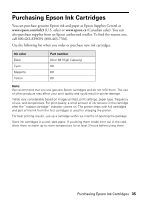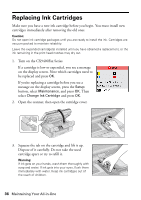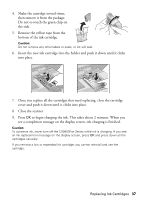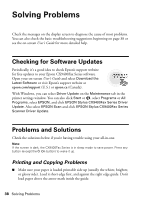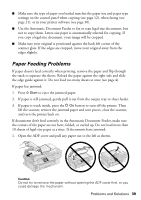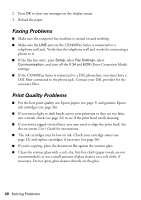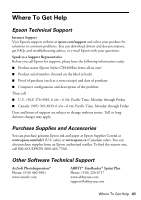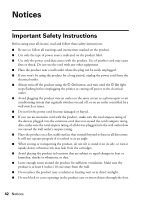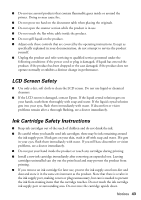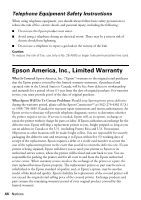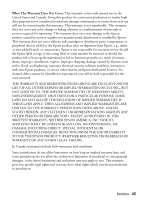Epson CX9400Fax Quick Reference Guide - Page 40
Faxing Problems, Print Quality Problems, Error Correction Mode - ink cartridge
 |
UPC - 010343865815
View all Epson CX9400Fax manuals
Add to My Manuals
Save this manual to your list of manuals |
Page 40 highlights
2. Press OK to clear any messages on the display screen. 3. Reload the paper. Faxing Problems ■ Make sure the recipient's fax machine is turned on and working. ■ Make sure the LINE port on the CX9400Fax Series is connected to a telephone wall jack. Verify that the telephone wall jack works by connecting a phone to it. ■ If the line has static, press Setup, select Fax Settings, select Communication, and turn off the V.34 and ECM (Error Correction Mode) settings. ■ If the CX9400Fax Series is connected to a DSL phone line, you must have a DSL filter connected to the phone jack. Contact your DSL provider for the necessary filter. Print Quality Problems ■ For the best print quality, use Epson papers (see page 5) and genuine Epson ink cartridges (see page 36). ■ If you notice light or dark bands across your printouts or they are too faint, run a nozzle check (see page 32) to see if the print head needs cleaning. ■ If you notice jagged vertical lines, you may need to align the print head. See the on-screen User's Guide for instructions. ■ The ink cartridges may be low on ink. Check your cartridge status (see page 32) and replace cartridges, if necessary (see page 36). ■ If you're copying, place the document flat against the scanner glass. ■ Clean the scanner glass with a soft, dry, lint-free cloth (paper towels are not recommended), or use a small amount of glass cleaner on a soft cloth, if necessary. Do not spray glass cleaner directly on the glass. 40 Solving Problems