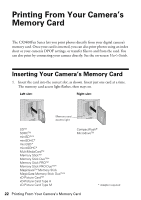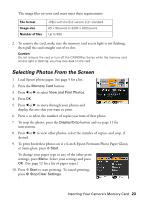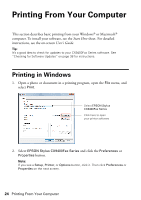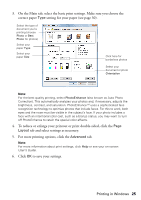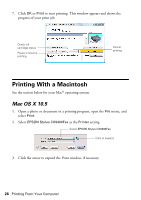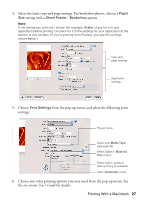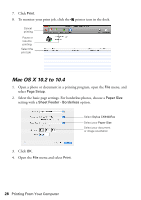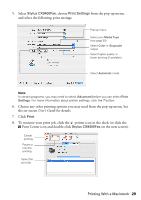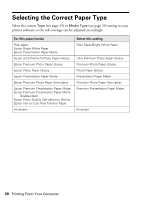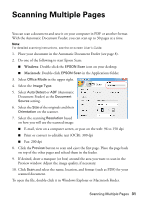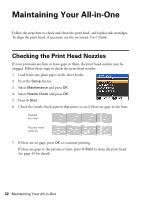Epson CX9400Fax Quick Reference Guide - Page 27
User's Guide, Choose any other printing options you may need from the pop-up menu. See - ink
 |
UPC - 010343865815
View all Epson CX9400Fax manuals
Add to My Manuals
Save this manual to your list of manuals |
Page 27 highlights
4. Select the basic copy and page settings. For borderless photos, choose a Paper Size setting with a Sheet Feeder - Borderless option. Note: If the setting you want isn't shown (for example, Scale), check for it in your application before printing. Or check for it in the settings for your application at the bottom of this window. (If you're printing from Preview, you see the settings shown below.) Copy and page settings Application settings 5. Choose Print Settings from the pop-up menu, and select the following print settings: Pop-up menu Select your Media Type (see page 30) Select Color or Black Ink Only output Select higher quality or faster printing (if available) Select Automatic mode 6. Choose any other printing options you may need from the pop-up menu. See the on-screen User's Guide for details. Printing With a Macintosh 27