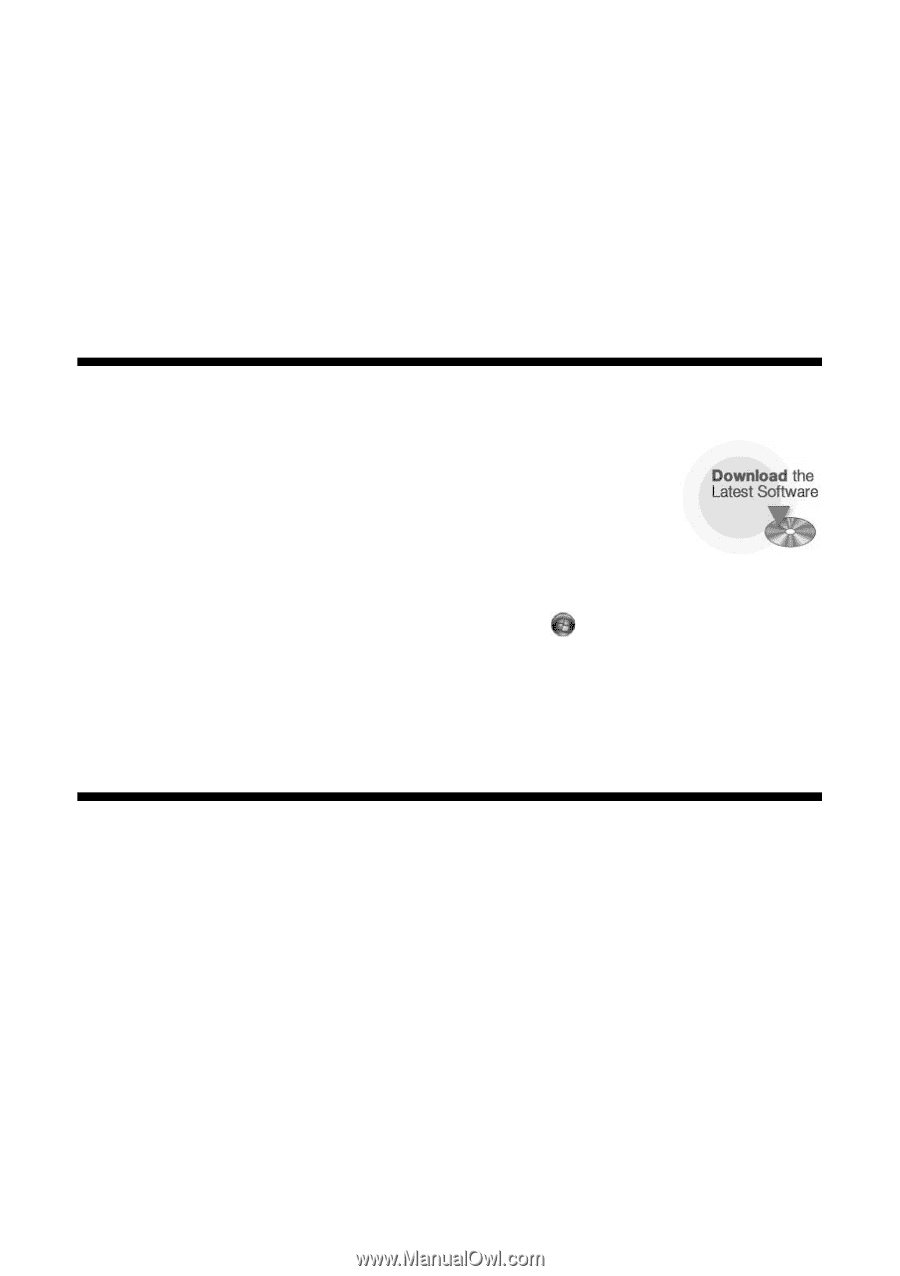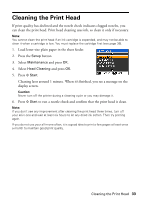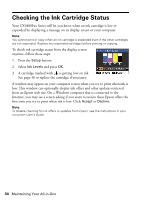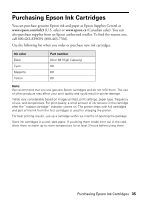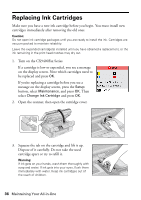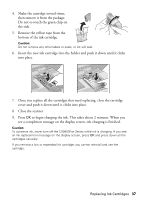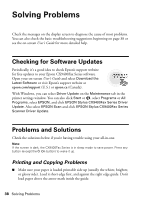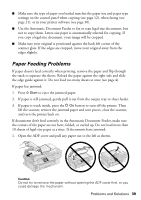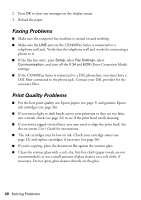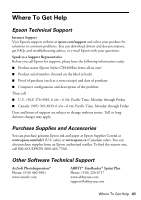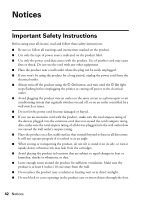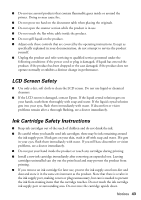Epson CX9400Fax Quick Reference Guide - Page 38
Solving Problems, Checking for Software Updates, Problems and Solutions, Printing and Copying - drivers
 |
UPC - 010343865815
View all Epson CX9400Fax manuals
Add to My Manuals
Save this manual to your list of manuals |
Page 38 highlights
Solving Problems Check the messages on the display screen to diagnose the cause of most problems. You can also check the basic troubleshooting suggestions beginning on page 38 or see the on-screen User's Guide for more detailed help. Checking for Software Updates Periodically, it's a good idea to check Epson's support website for free updates to your Epson CX9400Fax Series software. Open your on-screen User's Guide and select Download the Latest Software or visit Epson's support website at epson.com/support (U.S.) or epson.ca (Canada). With Windows, you can select Driver Update on the Maintenance tab in the printer settings window. You can also click Start or , select Programs or All Programs, select EPSON, and click EPSON Stylus CX9400Fax Series Driver Update. Also select EPSON Scan and click EPSON Stylus CX9400Fax Series Scanner Driver Update. Problems and Solutions Check the solutions below if you're having trouble using your all-in-one. Note: If the screen is dark, the CX9400Fax Series is in sleep mode to save power. Press any button (except the P On button) to wake it up. Printing and Copying Problems ■ Make sure your paper is loaded printable side up (usually the whiter, brighter, or glossy side). Load it short edge first, and against the right edge guide. Don't load paper above the arrow mark inside the guide. 38 Solving Problems