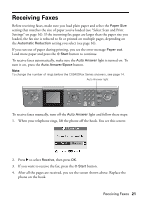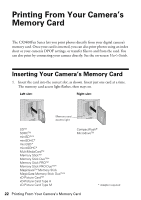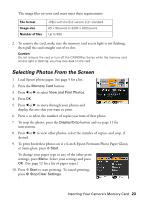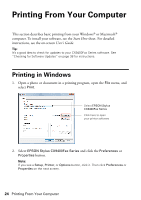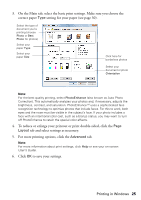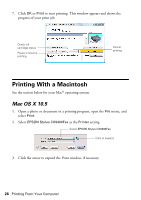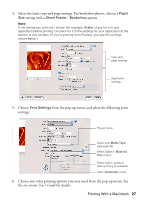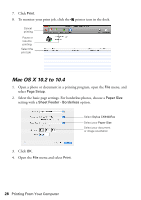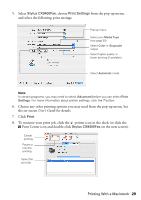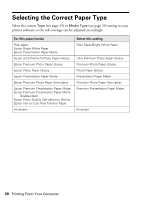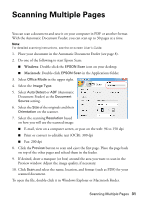Epson CX9400Fax Quick Reference Guide - Page 26
Printing With a Macintosh, Mac OS X 10.5 - stylus all in one
 |
UPC - 010343865815
View all Epson CX9400Fax manuals
Add to My Manuals
Save this manual to your list of manuals |
Page 26 highlights
7. Click OK or Print to start printing. This window appears and shows the progress of your print job. Check ink cartridge status Pause or resume printing Cancel printing Printing With a Macintosh See the section below for your Mac® operating system. Mac OS X 10.5 1. Open a photo or document in a printing program, open the File menu, and select Print. 2. Select EPSON Stylus CX9400Fax as the Printer setting. Select EPSON Stylus CX9400Fax Click to expand 3. Click the arrow to expand the Print window, if necessary. 26 Printing From Your Computer

26
Printing From Your Computer
7.
Click
OK
or
Print
to start printing. This window appears and shows the
progress of your print job.
Printing With a Macintosh
See the section below for your Mac
®
operating system.
Mac OS X 10.5
1.
Open a photo or document in a printing program, open the
File
menu, and
select
Print
.
2.
Select
EPSON Stylus CX9400Fax
as the
Printer
setting.
3.
Click the arrow to expand the Print window, if necessary.
Cancel
printing
Pause or resume
printing
Check ink
cartridge status
Click to expand
Select
EPSON Stylus CX9400Fax