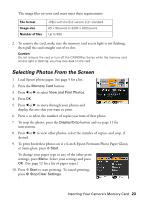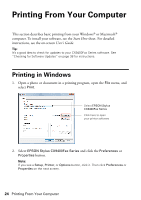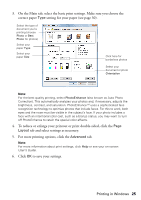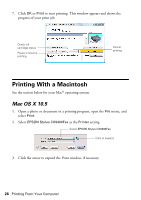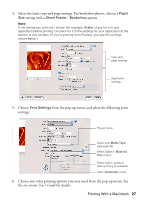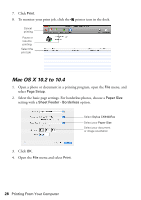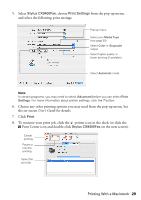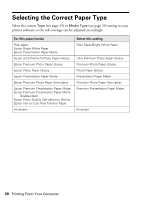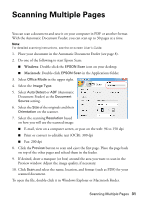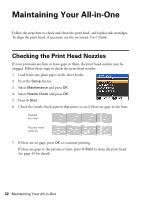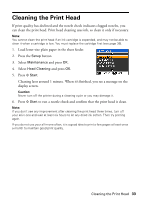Epson CX9400Fax Quick Reference Guide - Page 28
Mac OS X 10.2 to 10.4, Select the basic settings. For borderless photos, choose - printer
 |
UPC - 010343865815
View all Epson CX9400Fax manuals
Add to My Manuals
Save this manual to your list of manuals |
Page 28 highlights
7. Click Print. 8. To monitor your print job, click the printer icon in the dock. Cancel printing Pause or resume printing Select the print job Mac OS X 10.2 to 10.4 1. Open a photo or document in a printing program, open the File menu, and select Page Setup. 2. Select the basic page settings. For borderless photos, choose a Paper Size setting with a Sheet Feeder - Borderless option. Select Stylus CX9400Fax Select your Paper Size Select your document or image orientation 3. Click OK. 4. Open the File menu and select Print. 28 Printing From Your Computer

28
Printing From Your Computer
7.
Click
Print
.
8.
To monitor your print job, click the
printer icon in the dock.
Mac OS X 10.2 to 10.4
1.
Open a photo or document in a printing program, open the
File
menu, and
select
Page Setup
.
2.
Select the basic page settings. For borderless photos, choose a
Paper Size
setting with a
Sheet Feeder - Borderless
option.
3.
Click
OK
.
4.
Open the
File
menu and select
Print
.
Cancel
printing
Select the
print job
Pause or
resume
printing
Select
Stylus CX9400Fax
Select your
Paper Size
Select your document
or image orientation