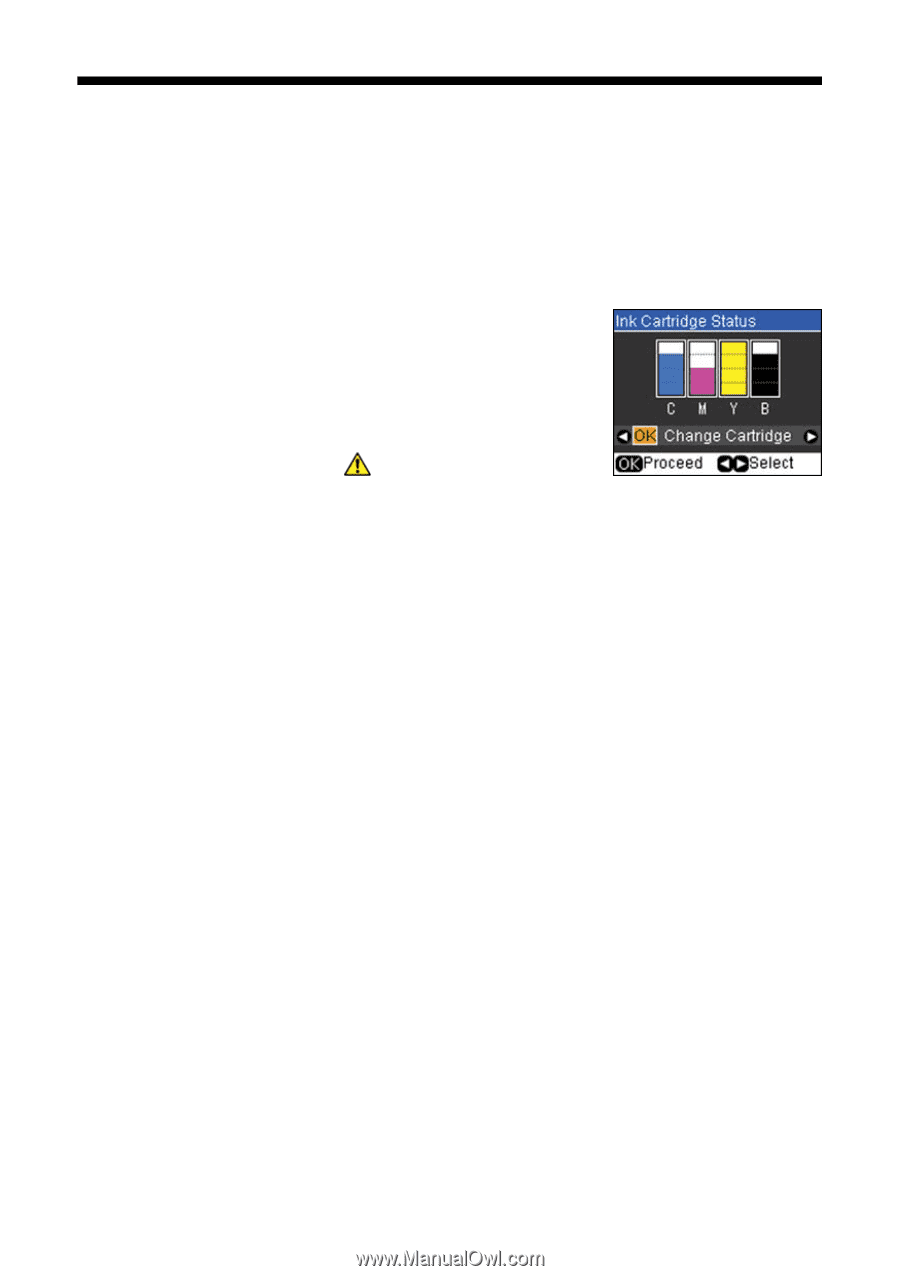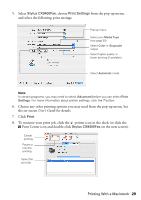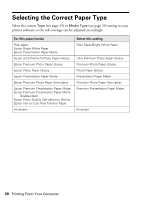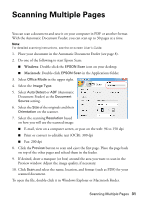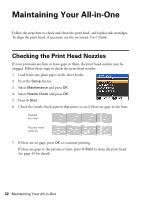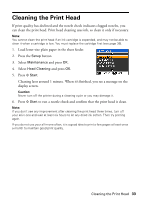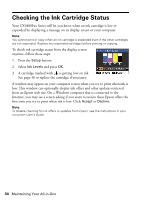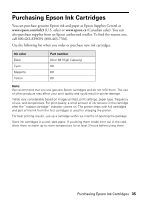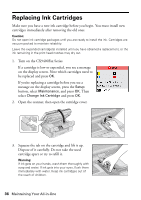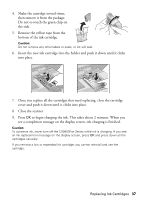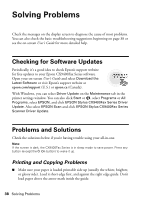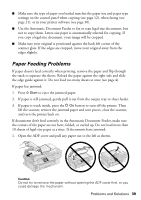Epson CX9400Fax Quick Reference Guide - Page 34
Checking the Ink Cartridge Status
 |
UPC - 010343865815
View all Epson CX9400Fax manuals
Add to My Manuals
Save this manual to your list of manuals |
Page 34 highlights
Checking the Ink Cartridge Status Your CX9400Fax Series will let you know when an ink cartridge is low or expended by displaying a message on its display screen or your computer. Note: You cannot print or copy when an ink cartridge is expended even if the other cartridges are not expended. Replace any expended cartridges before printing or copying. To check ink cartridge status from the display screen anytime, follow these steps: 1. Press the Setup button. 2. Select Ink Levels and press OK. 3. A cartridge marked with is getting low on ink. See page 36 to replace the cartridge, if necessary. A window may appear on your computer screen when you try to print when ink is low. This window can optionally display ink offers and other updates retrieved from an Epson web site. On a Windows computer that is connected to the Internet, you may see a screen asking if you want to receive these Epson offers the first time you try to print when ink is low. Click Accept or Decline. Note: To disable checking for ink offers or updates from Epson, see the instructions in your on-screen User's Guide. 34 Maintaining Your All-in-One