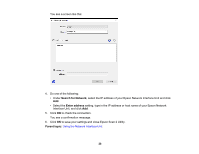Epson DS-1630 Users Guide - Page 26
Connecting the Network Interface Unit, Setting Up Network Scanning, Epson Scan 2 Utility
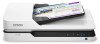 |
View all Epson DS-1630 manuals
Add to My Manuals
Save this manual to your list of manuals |
Page 26 highlights
Connecting the Network Interface Unit See the documentation that came with the optional Epson Network Interface Unit for instructions on connecting it to your scanner. Parent topic: Using the Network Interface Unit Setting Up Network Scanning You can set up network scanning through the optional Epson Network Interface Unit. First connect the unit to your scanner and verify that both are working properly. Then follow the instructions here to set up computers for network scanning using the Epson Scan 2 Utility. Note: Make a note of the IP address or host name of the Epson Network Interface Unit so you can enter it in these steps. 1. Do one of the following to start Epson Scan 2 Utility: • Windows 10: Click and select All Apps > EPSON > Epson Scan 2 Utility. • Windows 8.x: Navigate to the Apps screen and select Epson Scan 2 Utility. • Windows (other versions): Click or Start, and select All Programs or Programs. Select EPSON > Epson Scan 2 > Epson Scan 2 Utility. • OS X: Open the Applications folder, open the Epson Software folder, and select Epson Scan 2 Utility. 2. Select Settings from the Scanner drop-down list. 26