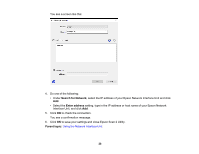Epson DS-1630 Users Guide - Page 29
Scanning to Network Computers from the Network Interface Unit - Windows
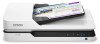 |
View all Epson DS-1630 manuals
Add to My Manuals
Save this manual to your list of manuals |
Page 29 highlights
Scanning to Network Computers from the Network Interface Unit - Windows You can scan to a network computer directly from the Network Interface Unit (Windows). You first set up a scan job in Document Capture Pro and then select the computer you want to send the scanned file to. Note: Make sure your scan job settings are set up correctly in Document Capture Pro before scanning with the Network Interface Unit. 1. Press the OK button on the Network Interface Unit. 2. On the LCD screen of the Network Interface Unit, select the computer you want to send the scanned file to and press the OK button. Note: If your scanner is part of a network group, make sure to set the computer to the same network group or it will not appear on the LCD screen. 3. If you set up a password in Document Capture Pro, enter the password at the prompt. 4. Select a scan job and press the OK button on the Network Interface Unit. 5. Press the start button on the scanner or Network Interface Unit. Your original is scanned and the file is sent to the computer you selected. Parent topic: Using the Network Interface Unit 29