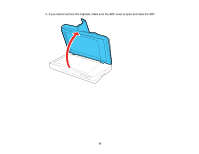Epson DS-1630 Users Guide - Page 66
Solving Problems, Scanner Light Status
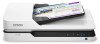 |
View all Epson DS-1630 manuals
Add to My Manuals
Save this manual to your list of manuals |
Page 66 highlights
Solving Problems Check these sections for solutions to problems you may have using your product. Scanner Light Status Solving Scanning Problems Solving Original Document Feeding Problems Solving Scanned Image Quality Problems Uninstall Your Scanner Software Where to Get Help Scanner Light Status You can often diagnose problems with your scanner by checking its lights. 1 ! error light 2 ready light Light status ! error light is flashing slowly ! error and ready lights are flashing fast ! error light is on ready light is off Condition/solution A paper jam has occurred. Open the ADF cover and remove any jammed originals. Close the cover to clear the error and load your originals again. A fatal error has occurred. Turn the product off and then back on again. If the error continues, contact Epson for support. The firmware update has failed and the scanner is in recovery mode. Connect your product using a USB cable and try updating the firmware again. If the error continues, contact Epson for support. 66