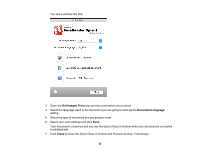Epson DS-1630 Users Guide - Page 53
Saving Scanned Documents as a Searchable PDF
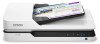 |
View all Epson DS-1630 manuals
Add to My Manuals
Save this manual to your list of manuals |
Page 53 highlights
You see the Save Converted File As window: 8. Click the Save button. The file is saved and then opened in an application associated with the file type you selected, if available on your system. Parent topic: Convert Scanned Documents to Editable Text (OCR) Related topics Placing Originals on the Scanner Saving Scanned Documents as a Searchable PDF You can scan a document and save the text in a searchable PDF. In a searchable PDF, text is recognized using Optical Character Recognition (OCR) and then embedded in the scanned original. Note: The required Epson Scan OCR Component (Windows) or Epson Scan 2 OCR Component (OS X) is installed automatically when you install your scanner software as instructed on the Start Here sheet. If you install your scanner software programs individually, be sure to also install the components if you want to perform OCR. 1. Load your original in the scanner. 2. Start Epson Scan 2. 3. Select your scan settings. 4. Click Preview and adjust the area you want to scan, if necessary. 5. If you are using the ADF, reload the ejected original in the scanner. 53