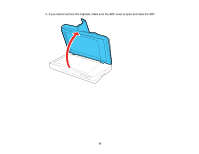Epson DS-1630 Users Guide - Page 67
Solving Scanning Problems, Scanner Does Not Turn On or Turns Off Unexpectedly
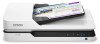 |
View all Epson DS-1630 manuals
Add to My Manuals
Save this manual to your list of manuals |
Page 67 highlights
Parent topic: Solving Problems Related references Originals Jam in the Automatic Document Feeder Where to Get Help Solving Scanning Problems Check these solutions if you have problems scanning with your product. Scanner Does Not Turn On or Turns Off Unexpectedly Start Button Does Not Work as Expected Scanning Software Does Not Operate Correctly Cannot Start Epson Scan 2 Scanning is Slow Parent topic: Solving Problems Scanner Does Not Turn On or Turns Off Unexpectedly If the scanner does not turn on or if it turns off unexpectedly, try these solutions: • Make sure the power cord is securely connected to the scanner and to a working electrical outlet. • If the scanner turns off unexpectedly, you may need to adjust the Power Off Timer setting. Parent topic: Solving Scanning Problems Related tasks Changing the Power Off and Sleep Timer Settings Start Button Does Not Work as Expected If the start button does not start the correct program or perform the correct action, try these solutions: • Make sure the scanner is securely connected to your computer. • Make sure Epson Scan 2 is installed correctly. • Make sure Document Capture Pro (Windows) or Document Capture (Mac OS X) is installed correctly. • Make sure the correct settings were assigned to the scanner button in Document Capture Pro (Windows ) or Document Capture (Mac OS X). Parent topic: Solving Scanning Problems 67