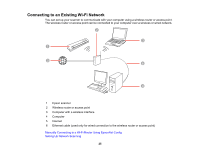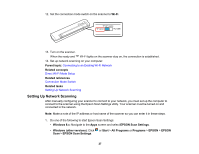Epson DS-40 User Manual - Page 27
Setting Up Network Scanning, EPSON Scan Settings - setup
 |
View all Epson DS-40 manuals
Add to My Manuals
Save this manual to your list of manuals |
Page 27 highlights
12. Set the connection mode switch on the scanner to Wi-Fi. 13. Turn on the scanner. When the ready and Wi-Fi lights on the scanner stay on, the connection is established. 14. Set up network scanning on your computer. Parent topic: Connecting to an Existing Wi-Fi Network Related concepts Direct Wi-Fi Mode Setup Related references Connection Mode Switch Related tasks Setting Up Network Scanning Setting Up Network Scanning After manually configuring your scanner to connect to your network, you must set up the computer to connect to the scanner using the Epson Scan Settings utility. Your scanner must be turned on and connected to the network. Note: Make a note of the IP address or host name of the scanner so you can enter it in these steps. 1. Do one of the following to start Epson Scan Settings: • Windows 8.x: Navigate to the Apps screen and select EPSON Scan Settings. • Windows (other versions): Click or Start > All Programs or Programs > EPSON > EPSON Scan > EPSON Scan Settings. 27