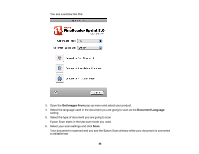Epson DS-40 User Manual - Page 47
Scanning Using OCR - OS X, Convert Scanned Documents to Editable Text OCR, Scanning with Epson Scan
 |
View all Epson DS-40 manuals
Add to My Manuals
Save this manual to your list of manuals |
Page 47 highlights
Your document is scanned and processed into editable text, then you see the Save As window. 10. Select a name and a file format for your document and click Save. The file is saved and then opened in an application associated with the file type you selected, if available on your system. Parent topic: Convert Scanned Documents to Editable Text (OCR) Related tasks Scanning with Epson Scan Scanning Using OCR - OS X You can use the ABBYY FineReader OCR program to convert scanned documents to editable text. 1. Load your original in the scanner. 2. Open the Applications folder and click the ABBYY FineReader Sprint icon. 47

Your document is scanned and processed into editable text, then you see the Save As window.
10. Select a name and a file format for your document and click
Save
.
The file is saved and then opened in an application associated with the file type you selected, if
available on your system.
Parent topic:
Convert Scanned Documents to Editable Text (OCR)
Related tasks
Scanning with Epson Scan
Scanning Using OCR - OS X
You can use the ABBYY FineReader OCR program to convert scanned documents to editable text.
1.
Load your original in the scanner.
2.
Open the
Applications
folder and click the
ABBYY FineReader Sprint
icon.
47