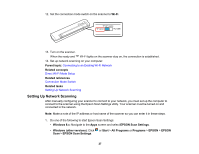Epson DS-40 User Manual - Page 32
Wi-Fi Protected Setup (WPS), Using WPS to Connect to a Network
 |
View all Epson DS-40 manuals
Add to My Manuals
Save this manual to your list of manuals |
Page 32 highlights
The scanner enters standby mode for WPS connection for two minutes. 4. Press the WPS button on your computer or device, or enable the WPS feature, within two minutes. When the ready and Wi-Fi lights on the scanner stay on, the connection is established. Parent topic: Direct Wi-Fi Mode Setup Wi-Fi Protected Setup (WPS) If your network uses a WPS-enabled wireless router or access point, you can quickly connect your scanner to the network using Wi-Fi Protected Setup (WPS). Note: To check if your router is WPS-enabled, look for a button labeled WPS on your router or access point. If there is no hardware button, there may be a virtual WPS button in the software for the device. Check your network product documentation for details. Using WPS to Connect to a Network Using WPS PIN Mode to Connect to a Network Parent topic: Wi-Fi Networking Using WPS to Connect to a Network If you have a WPS-enabled wireless router or access point, you can use Wi-Fi Protected Setup (WPS) to connect your scanner to the network. 1. Set the connection mode switch on the scanner to Wi-Fi. 2. Turn on the scanner. 32