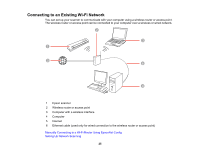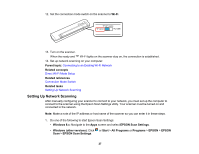Epson DS-40 User Manual - Page 28
Applications, Epson Software, EPSON Scan Settings, Network, Search for addresses
 |
View all Epson DS-40 manuals
Add to My Manuals
Save this manual to your list of manuals |
Page 28 highlights
• OS X: Open the Applications folder, click Epson Software, and click EPSON Scan Settings. 2. Select your scanner from the Select Scanner list. 3. Select the Network setting and click Add. You see a screen like this: 4. Do one of the following: • Under Search for addresses, select the IP address of your scanner, and click OK. 28

•
OS X
: Open the
Applications
folder, click
Epson Software
, and click
EPSON Scan Settings
.
2.
Select your scanner from the Select Scanner list.
3.
Select the
Network
setting and click
Add
.
You see a screen like this:
4.
Do one of the following:
• Under
Search for addresses
, select the IP address of your scanner, and click
OK
.
28