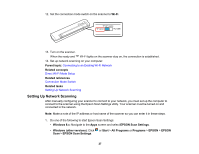Epson DS-40 User Manual - Page 31
Using WPS to Set Up a Direct Wi-Fi Connection, Parent topic, AP mode, Connect
 |
View all Epson DS-40 manuals
Add to My Manuals
Save this manual to your list of manuals |
Page 31 highlights
2. Turn on the scanner. 3. Wait for the ready and Wi-Fi lights to stop blinking. 4. From your computer or device, search for and select the SSID shown on the label on the bottom of the scanner. 5. Enter the password shown on the label on the bottom of the scanner. When the ready and Wi-Fi lights on the scanner stay on, the connection is established. Parent topic: Direct Wi-Fi Mode Setup Using WPS to Set Up a Direct Wi-Fi Connection You can use Wi-Fi Protected Setup (WPS) to create a direct Wi-Fi connection to a WPS-enabled computer or device. 1. Set the connection mode switch on the scanner to AP mode. 2. Turn on the scanner. 3. Press and hold the Connect button for at least 3 seconds until the ready and alternately. Wi-Fi lights flash 31

2.
Turn on the scanner.
3.
Wait for the ready and
Wi-Fi lights to stop blinking.
4.
From your computer or device, search for and select the SSID shown on the label on the bottom of
the scanner.
5.
Enter the password shown on the label on the bottom of the scanner.
When the ready and
Wi-Fi lights on the scanner stay on, the connection is established.
Parent topic:
Direct Wi-Fi Mode Setup
Using WPS to Set Up a Direct Wi-Fi Connection
You can use Wi-Fi Protected Setup (WPS) to create a direct Wi-Fi connection to a WPS-enabled
computer or device.
1.
Set the connection mode switch on the scanner to
AP mode
.
2.
Turn on the scanner.
3.
Press and hold the
Connect
button for at least 3 seconds until the ready and
Wi-Fi lights flash
alternately.
31