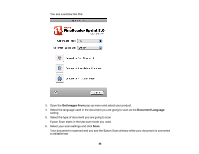Epson DS-40 User Manual - Page 49
Scanning to a SharePoint Server or Cloud Service
 |
View all Epson DS-40 manuals
Add to My Manuals
Save this manual to your list of manuals |
Page 49 highlights
7. Click Close to close the Epson Scan window and Preview window, if necessary. You see the Save Converted File As window: 8. Click the Save button. The file is saved and then opened in an application associated with the file type you selected, if available on your system. Parent topic: Convert Scanned Documents to Editable Text (OCR) Related tasks Scanning with Epson Scan Scanning to a SharePoint Server or Cloud Service You can use Document Capture Pro (Windows) or Document Capture (OS X) to upload scanned images to a SharePoint server or a cloud service. 1. Do one of the following to start Document Capture Pro (Windows) or Document Capture (OS X): • Windows 8.x: Navigate to the Apps screen and select Document Capture Pro. • Windows (other versions): Click or Start, and select All Programs or Programs. Select EPSON Software, then select Document Capture Pro. • OS X: Open the Applications folder, select the Epson Software folder, and select Document Capture. 49