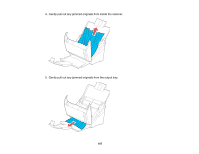Epson DS-530 Users Guide - Page 103
Scanner Does Not Turn On or Turns Off Unexpectedly, Scanner Button Does Not Work as Expected
 |
View all Epson DS-530 manuals
Add to My Manuals
Save this manual to your list of manuals |
Page 103 highlights
Scanning Software Does Not Operate Correctly Cannot Start Epson Scan 2 Original Feeds Incorrectly in Scanner Original Jams in Scanner Scanning is Slow Parent topic: Solving Problems Scanner Does Not Turn On or Turns Off Unexpectedly If the scanner does not turn on or if it turns off unexpectedly, try these solutions: • Make sure the AC adapter is securely connected to the scanner and to a working electrical outlet. • If the scanner turns off unexpectedly, you may need to adjust the Power Off Timer setting. Parent topic: Solving Scanning Problems Related tasks Changing the Power Off and Sleep Timer Settings Scanner Button Does Not Work as Expected If the scanner button does not start the correct program or perform the correct action, try these solutions: • Check the USB cable connection between the computer and scanner. • Make sure Document Capture Pro (Windows) or Document Capture (OS X) is installed correctly. If necessary, uninstall and reinstall it. • Make sure you have assigned the correct job to the scanner button and change it, if necessary. • Check the status of the lights and make sure the scanner is ready to scan. • Make sure Epson Scan 2 and other applications are installed correctly. If necessary, uninstall and reinstall it. • Document Capture Pro (Windows) and Document Capture (OS X) do not support using the button to scan over a wireless connection. Connect the scanner using a USB cable or launch Epson Scan 2 before scanning from the button on your scanner. Parent topic: Solving Scanning Problems Related tasks Assigning Start Button Settings or Scan Jobs 103