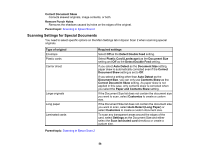Epson DS-530 Users Guide - Page 57
Additional Scanning Settings - Advanced Settings Tab, Skip Blank s - document color scanner
 |
View all Epson DS-530 manuals
Add to My Manuals
Save this manual to your list of manuals |
Page 57 highlights
Detect Double Feed If you are scanning an original envelope or plastic card, select Off. Parent topic: Scanning in Epson Scan 2 Additional Scanning Settings - Advanced Settings Tab You can select these additional scanning settings on the Epson Scan 2 Advanced Settings tab. Not all adjustment settings may be available, depending on other settings you have chosen. Descreening Removes the ripple pattern that might appear in subtly shaded image areas, such as skin tones. This option improves results when scanning magazines or newspapers. (The results of descreening do not appear in the preview image, only in your scanned image.) Text Enhancement Sharpens the appearance of letters in text documents. Auto Area Segmentation Makes grayscale images clearer and text recognition more accurate by separating the text from the graphics. Dropout The scan will not pick up the color you select. This setting is available only if you select Grayscale or Black & White as the Image Type setting. Color Enhance Enhances the red, green, or blue shades in the scanned image. Brightness Adjusts the overall lightness and darkness of the scanned image. Contrast Adjusts the difference between the light and dark areas of the overall scanned image. Gamma Adjusts the midtone density of the scanned image. Threshold Adjusts the level at which black areas in text and line art are delineated, improving text recognition in OCR (Optical Character Recognition) programs. Skip Blank Pages If the scanner detects marks from the other side of a blank page and adds the marks to the scanned image, adjust this setting to prevent this. Edge Fill Corrects shadowing around the edges of the image by filling the shadows with the color you select. 57