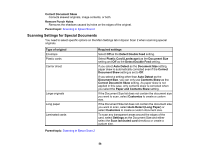Epson DS-530 Users Guide - Page 59
Image Format Options, Scan Resolution Guidelines
 |
View all Epson DS-530 manuals
Add to My Manuals
Save this manual to your list of manuals |
Page 59 highlights
Image Format Options You can select different image formats and related options. For details on available options, click the ? icon on the Epson Scan 2 Image Format Options window. Not all image formats have options. Bitmap (*.bmp) A standard image file format for most Windows programs. JPEG (*.jpg) An image format that lets you highly compress image data. However, the higher the compression, the lower the image quality. (The TIFF format is recommended when you need to modify or retouch your scanned image.) PNG (*.png) An image format that does not lose quality during editing. TIFF (*.tif) A file format created for exchanging data between many programs, such as graphic and DTP software. Multi-TIFF (*.tif) A TIFF file format when multiple pages are saved to the same file, allowing you to edit the images using a compatible program. PDF (*.pdf) A document format that is readable by Windows and OS X systems using Adobe Reader, Acrobat, or other programs. You can save multi-page documents in one PDF file. Searchable PDF (*.pdf) A document format that is readable by Windows and OS X systems using Adobe Reader, Acrobat, or other programs. You can save multi-page documents in one PDF file. Recognized text in the scanned document can be searched. Parent topic: Scanning in Epson Scan 2 Scan Resolution Guidelines The Resolution setting, measured in dpi (dots per inch), controls the amount of detail captured in your scans. Increasing the resolution raises the amount of detailed captured but comes with the following disadvantages: • Larger file sizes • It takes longer to scan your originals, send/receive your scans by email or fax, and to print your scans • The image may become too large to fit on your display or print on paper 59