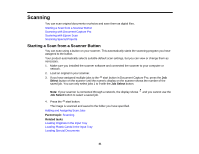Epson DS-860 WorkForce DS-860 User Manual - Page 42
Adding and Assigning Scan Jobs, Event Settings
 |
View all Epson DS-860 WorkForce DS-860 manuals
Add to My Manuals
Save this manual to your list of manuals |
Page 42 highlights
Adding and Assigning Scan Jobs You can view, change, or add available default scan settings when you scan using the You do this by accessing the scan jobs in the Document Capture Pro program. 1. Start Document Capture Pro on a computer connected to the product. start button. 2. Click the Manage Job icon from the toolbar at the top of the window. You see the Job Management window showing the current scan job list. 3. If you want to add a scan job, click Add, enter a name for the new job, select settings as necessary, and click OK. You can now use the new scan job when you scan with Document Capture Pro. Note: See the Help information in Document Capture Pro for details. 4. If you want to assign scan jobs to the start button, click Event Settings. 5. Select the jobs that you want to assign to any of the pull-down menus, click OK, then click OK again. 42