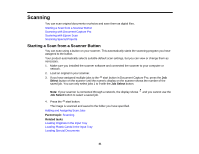Epson DS-860 WorkForce DS-860 User Manual - Page 45
Detailed Settings, If you want to select detailed scan settings, click
 |
View all Epson DS-860 WorkForce DS-860 manuals
Add to My Manuals
Save this manual to your list of manuals |
Page 45 highlights
Note: If you want to use a scan job that you created instead, select it from the Job list in the Document Capture Pro window, click the Start Job button, and skip the rest of these steps. 4. Select any scan settings you want to use. Note: See the Help information in Document Capture Pro for details. 5. If you want to select detailed scan settings, click Detailed Settings. Select any scan settings you want to use and click OK. 6. Click Scan. You see a preview of your scan in the Document Capture Pro window. 7. Check the scanned images and edit them as necessary. 45

Note:
If you want to use a scan job that you created instead, select it from the Job list in the
Document Capture Pro window, click the
Start Job button, and skip the rest of these steps.
4.
Select any scan settings you want to use.
Note:
See the Help information in Document Capture Pro for details.
5.
If you want to select detailed scan settings, click
Detailed Settings
. Select any scan settings you
want to use and click
OK
.
6.
Click
Scan
.
You see a preview of your scan in the Document Capture Pro window.
7.
Check the scanned images and edit them as necessary.
45