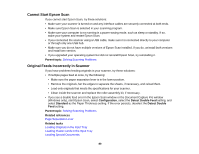Epson DS-860 WorkForce DS-860 User Manual - Page 78
Solving Scanning Problems, Light status, Condition/solution, Ready, Job Select, Parent topic
 |
View all Epson DS-860 WorkForce DS-860 manuals
Add to My Manuals
Save this manual to your list of manuals |
Page 78 highlights
Light status Condition/solution The Ready light is on The scanner is turned on and ready to scan. The Ready light is flashing The scanner is scanning or initializing. Wait for the Ready light to stop flashing before turning off the scanner. The ! error light is on An error has occurred. Try the following: • Check the scanner connection to your computer to make sure it is secure. • Make sure the scanner cover is closed and there is no jammed paper inside. • If the ! error light is still on, turn off the scanner, then turn it on again. If the error continues, the scanner may be malfunctioning. Contact Epson for support. The ! error light and the Ready light are flashing alternately The scanner firmware is updating. Do not turn off the scanner or disconnect any cables until the status lights have stopped flashing. The ! error light and the A scanner error has occurred. Turn the scanner off and then back on Ready light are flashing at the again. If the error continues, contact Epson for support. same time The numeric display shows The Job Select button is unable to select saved jobs from Document Capture Pro because the scanner is connected to a network. Parent topic: Solving Problems Related references Scanner Buttons and Lights Solving Scanning Problems Check these solutions if you have problems scanning with your product. Scanner Does Not Turn On or Turns Off Unexpectedly Scanner Button Does Not Work as Expected Scanning Software Does Not Operate Correctly Cannot Start Epson Scan Original Feeds Incorrectly in Scanner 78