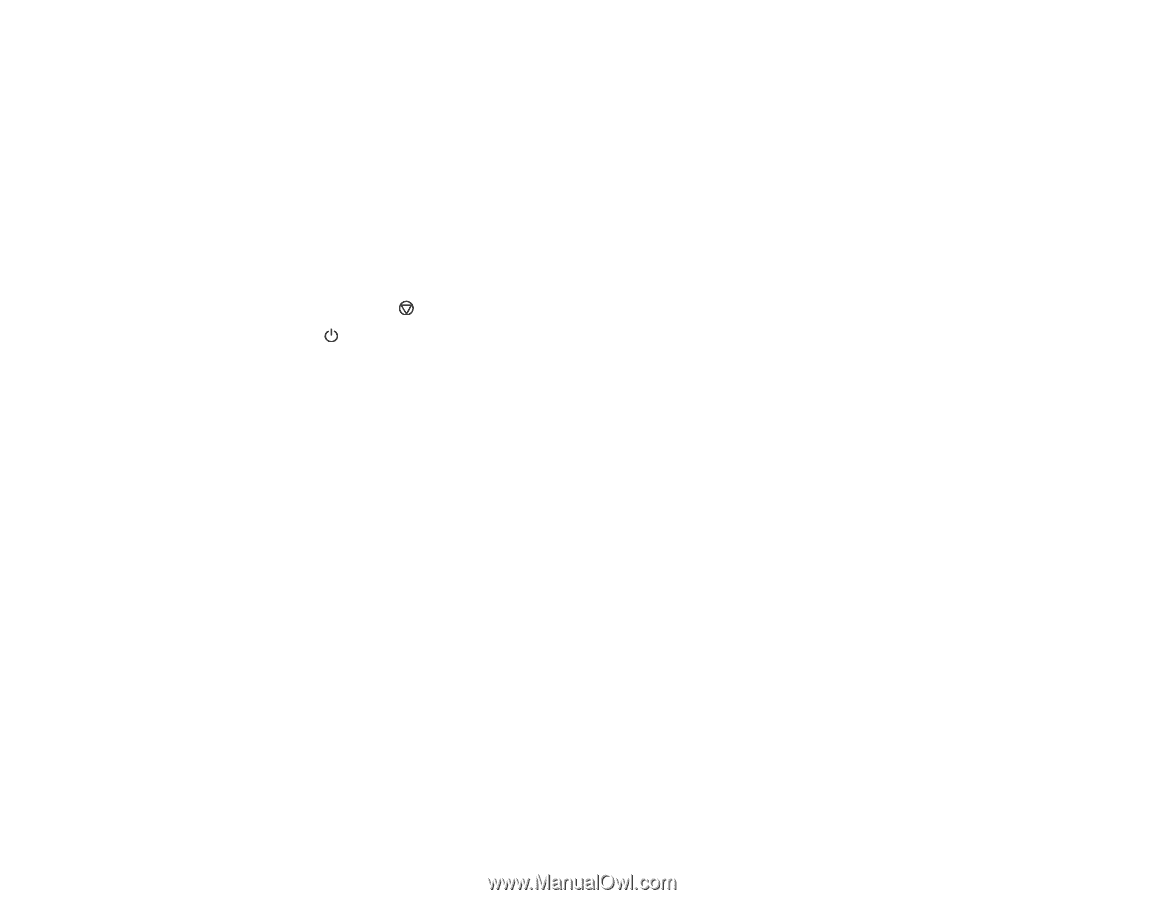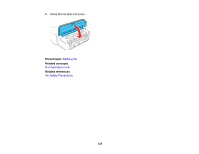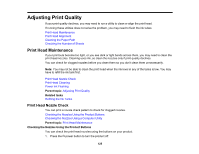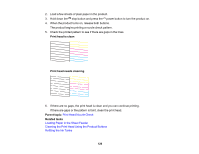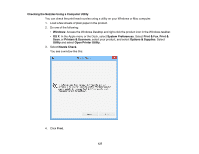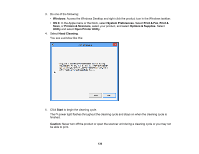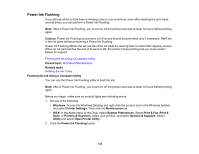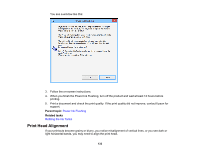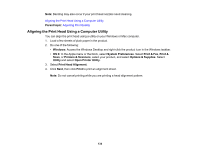Epson ET-2500 User Manual - Page 129
Cleaning the Print Head Using the Product Buttons, Cleaning the Print Head Using a Computer Utility - head cleaning
 |
View all Epson ET-2500 manuals
Add to My Manuals
Save this manual to your list of manuals |
Page 129 highlights
Cleaning the Print Head Using the Product Buttons Cleaning the Print Head Using a Computer Utility Parent topic: Print Head Maintenance Related tasks Refilling the Ink Tanks Cleaning the Print Head Using the Product Buttons You can clean the print head using the buttons on your product. 1. Make sure no product lights are indicating errors. 2. Load a few sheets of plain paper in the product. 3. Hold down the stop button for 3 seconds to start the cleaning cycle. The power light flashes throughout the cleaning cycle and stays on when the cleaning cycle is finished. Caution: Never turn off the product or open the scanner unit during a cleaning cycle or you may not be able to print. 4. Run a nozzle check to confirm that the print head is clean. If you don't see any improvement after cleaning the print head up to 3 times, turn off the product and wait at least 12 hours. Then check the print head nozzles and try cleaning the print head again, if necessary. If quality still does not improve, contact Epson. Parent topic: Print Head Cleaning Related references Where to Get Help Related tasks Loading Paper in the Sheet Feeder Checking the Nozzles Using the Product Buttons Cleaning the Print Head Using a Computer Utility You can clean the print head using a utility on your Windows or Mac computer. 1. Make sure no product lights are indicating errors. 2. Load a few sheets of plain paper in the product. 129