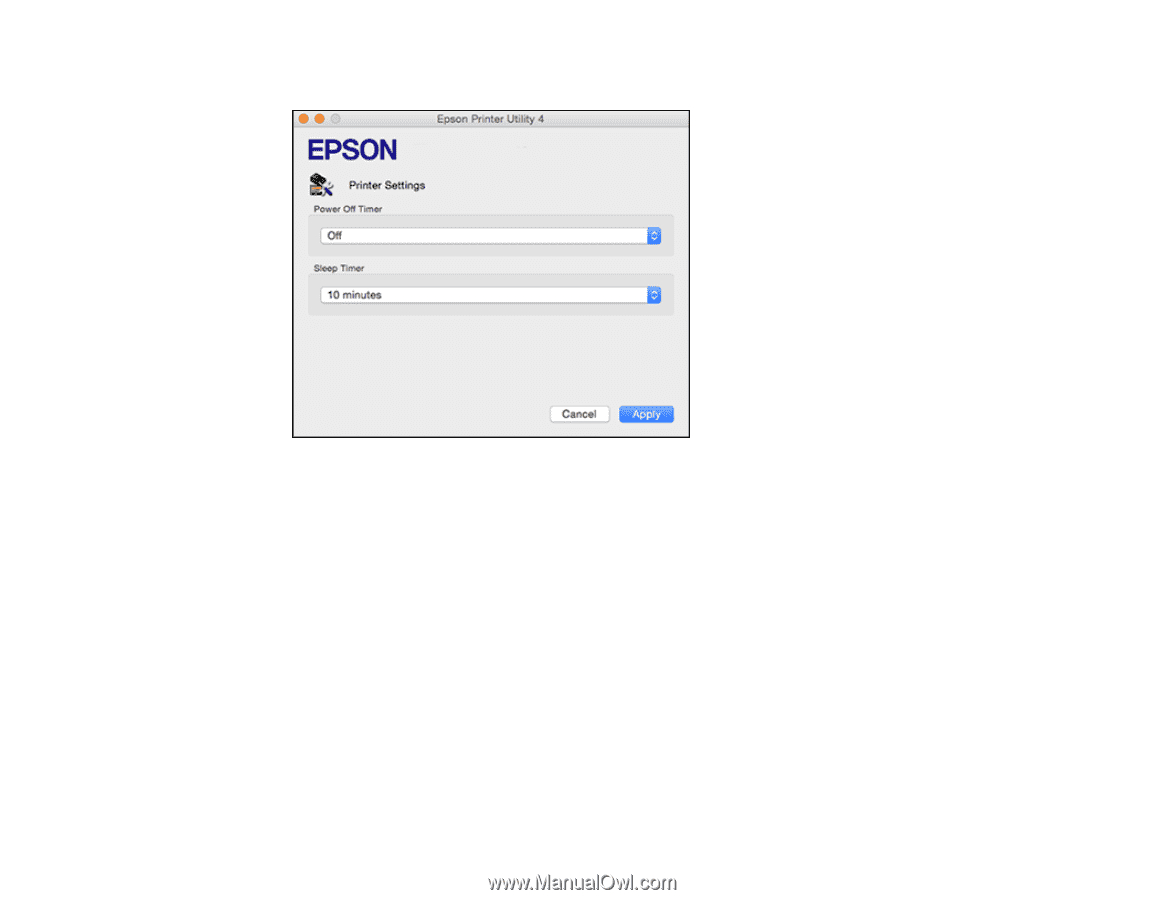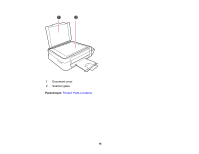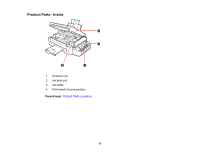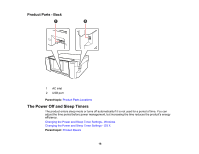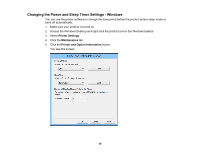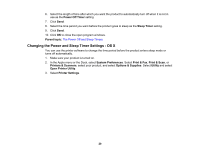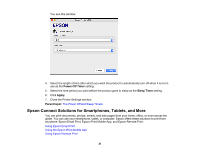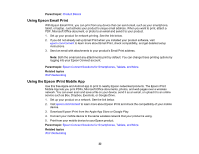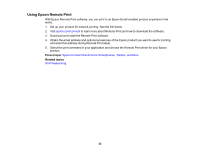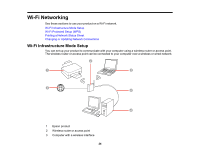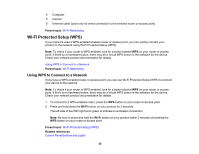Epson ET-2500 User Manual - Page 21
Epson Connect Solutions for Smartphones, Tablets, and More, Power Off Timer, Sleep Timer, Apply
 |
View all Epson ET-2500 manuals
Add to My Manuals
Save this manual to your list of manuals |
Page 21 highlights
You see this window: 4. Select the length of time after which you want the product to automatically turn off when it is not in use as the Power Off Timer setting. 5. Select the time period you want before the product goes to sleep as the Sleep Timer setting. 6. Click Apply. 7. Close the Printer Settings window. Parent topic: The Power Off and Sleep Timers Epson Connect Solutions for Smartphones, Tablets, and More You can print documents, photos, emails, and web pages from your home, office, or even across the globe. You can use your smartphone, tablet, or computer. Epson offers these solutions to print from anywhere: Epson Email Print, Epson iPrint Mobile App, and Epson Remote Print. Using Epson Email Print Using the Epson iPrint Mobile App Using Epson Remote Print 21