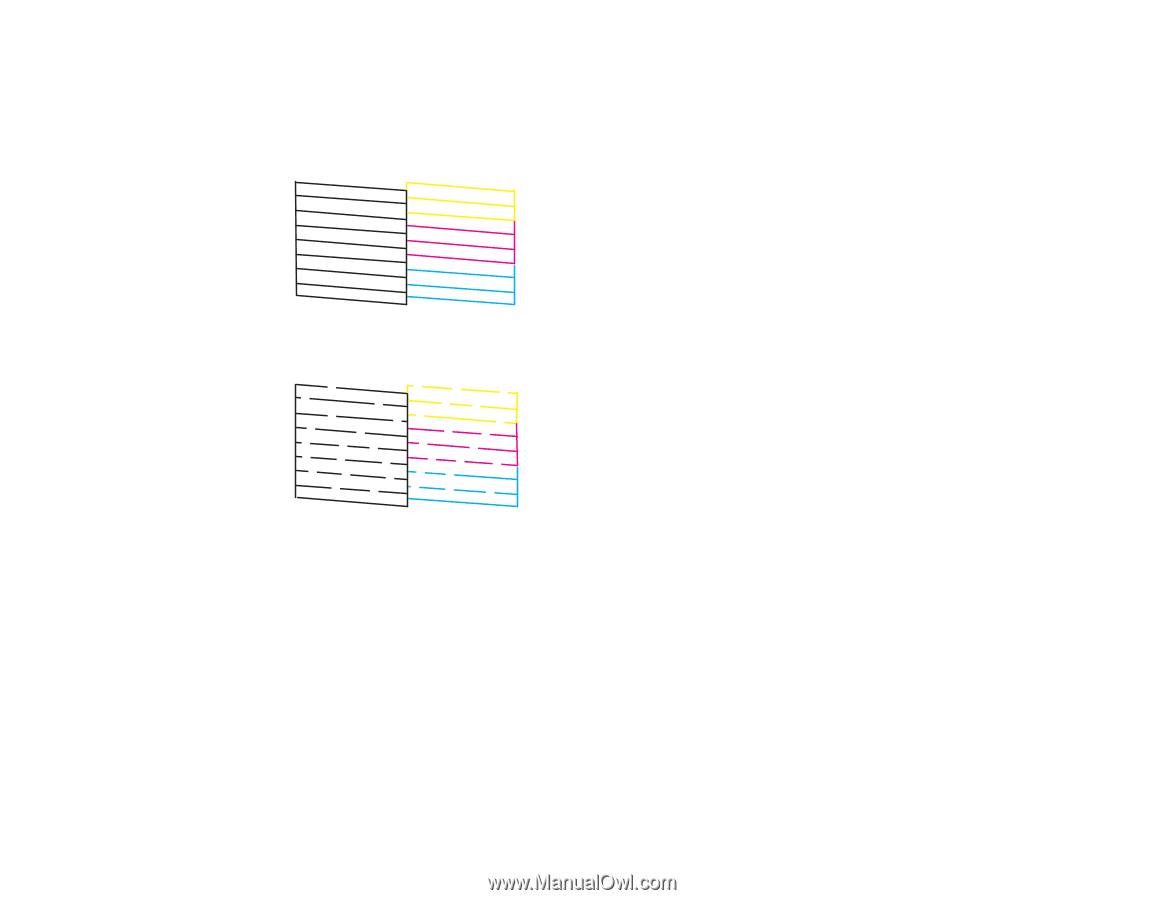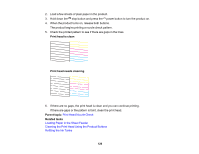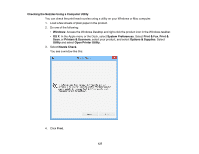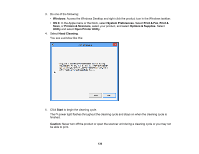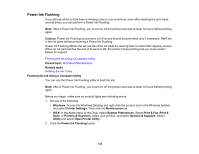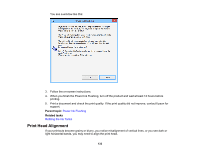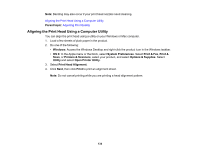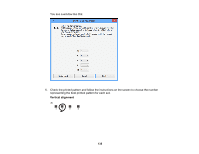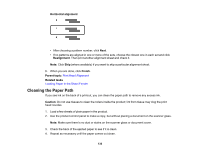Epson ET-2500 User Manual - Page 131
Print Nozzle, Check Pattern, Print, Print head is clean, Finish, Clean, Parent topic - cleaning
 |
View all Epson ET-2500 manuals
Add to My Manuals
Save this manual to your list of manuals |
Page 131 highlights
6. When the cleaning cycle is finished, you can check to see if the nozzles are clean; click Print Nozzle Check Pattern and click Print. 7. Check the printed pattern to see if there are gaps in the lines. Print head is clean Print head needs cleaning • If there are no gaps, click Finish. • If there are gaps or the pattern is faint, click Clean to clean the print head again. If you don't see any improvement after cleaning the print head up to 3 times, turn off the product and wait at least 12 hours. Then check the print head nozzles and try cleaning the print head again, if necessary. If quality still does not improve, contact Epson. Parent topic: Print Head Cleaning Related references Where to Get Help Related tasks Loading Paper in the Sheet Feeder Checking the Nozzles Using a Computer Utility 131