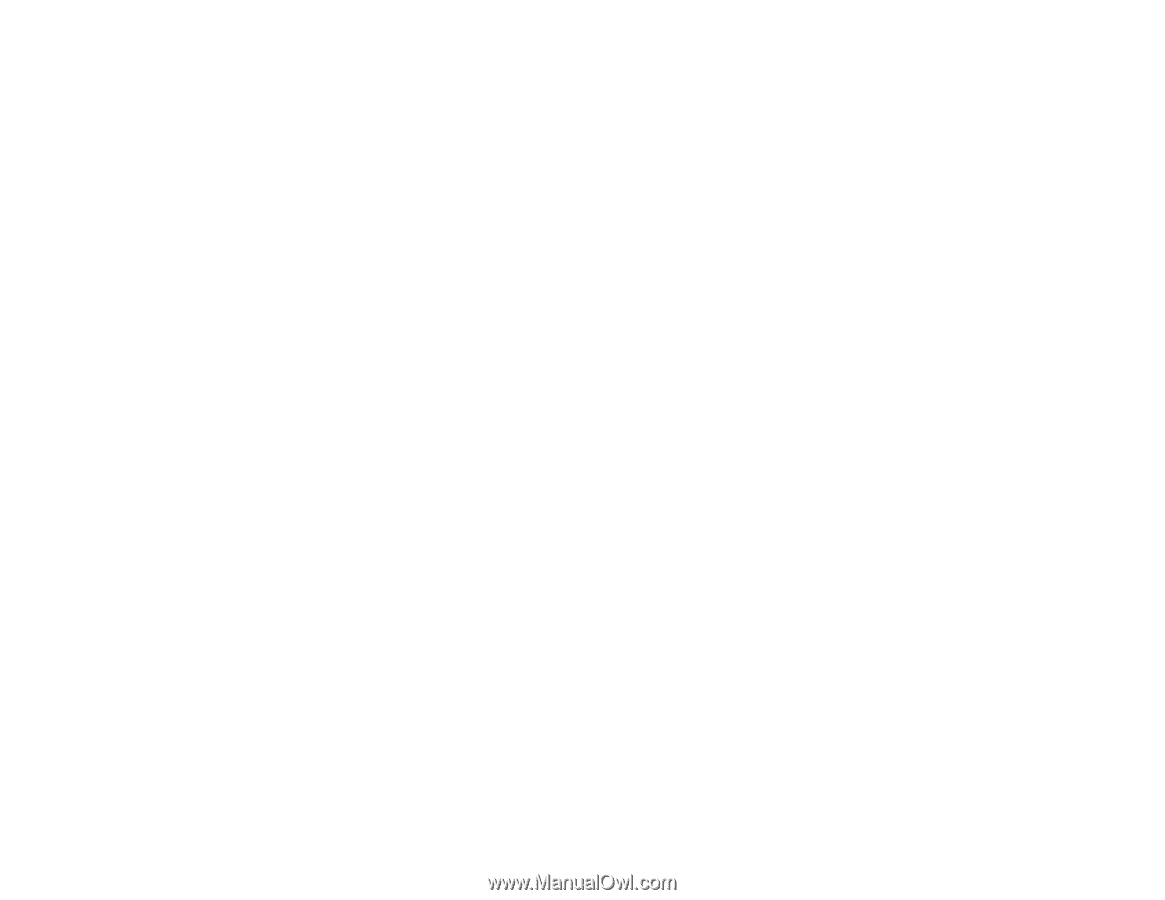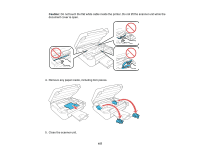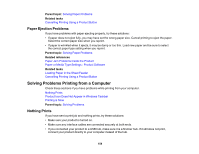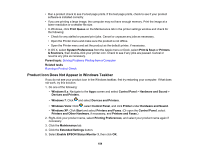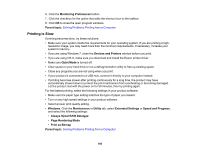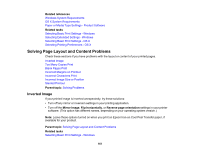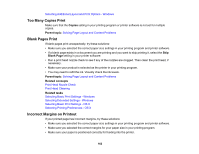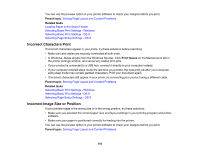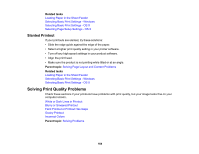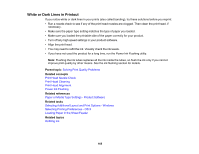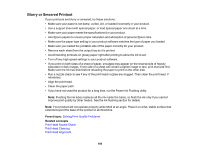Epson ET-2500 User Manual - Page 161
Solving Layout and Content Problems, Inverted Image
 |
View all Epson ET-2500 manuals
Add to My Manuals
Save this manual to your list of manuals |
Page 161 highlights
Related references Windows System Requirements OS X System Requirements Paper or Media Type Settings - Product Software Related tasks Selecting Basic Print Settings - Windows Selecting Extended Settings - Windows Selecting Basic Print Settings - OS X Selecting Printing Preferences - OS X Solving Page Layout and Content Problems Check these sections if you have problems with the layout or content of your printed pages. Inverted Image Too Many Copies Print Blank Pages Print Incorrect Margins on Printout Incorrect Characters Print Incorrect Image Size or Position Slanted Printout Parent topic: Solving Problems Inverted Image If your printed image is inverted unexpectedly, try these solutions: • Turn off any mirror or inversion settings in your printing application. • Turn off the Mirror Image, Flip horizontally, or Reverse page orientation settings in your printer software. (This option has different names, depending on your operating system version.) Note: Leave these options turned on when you print on Epson Iron-on Cool Peel Transfer paper, if available for your product. Parent topic: Solving Page Layout and Content Problems Related tasks Selecting Basic Print Settings - Windows 161