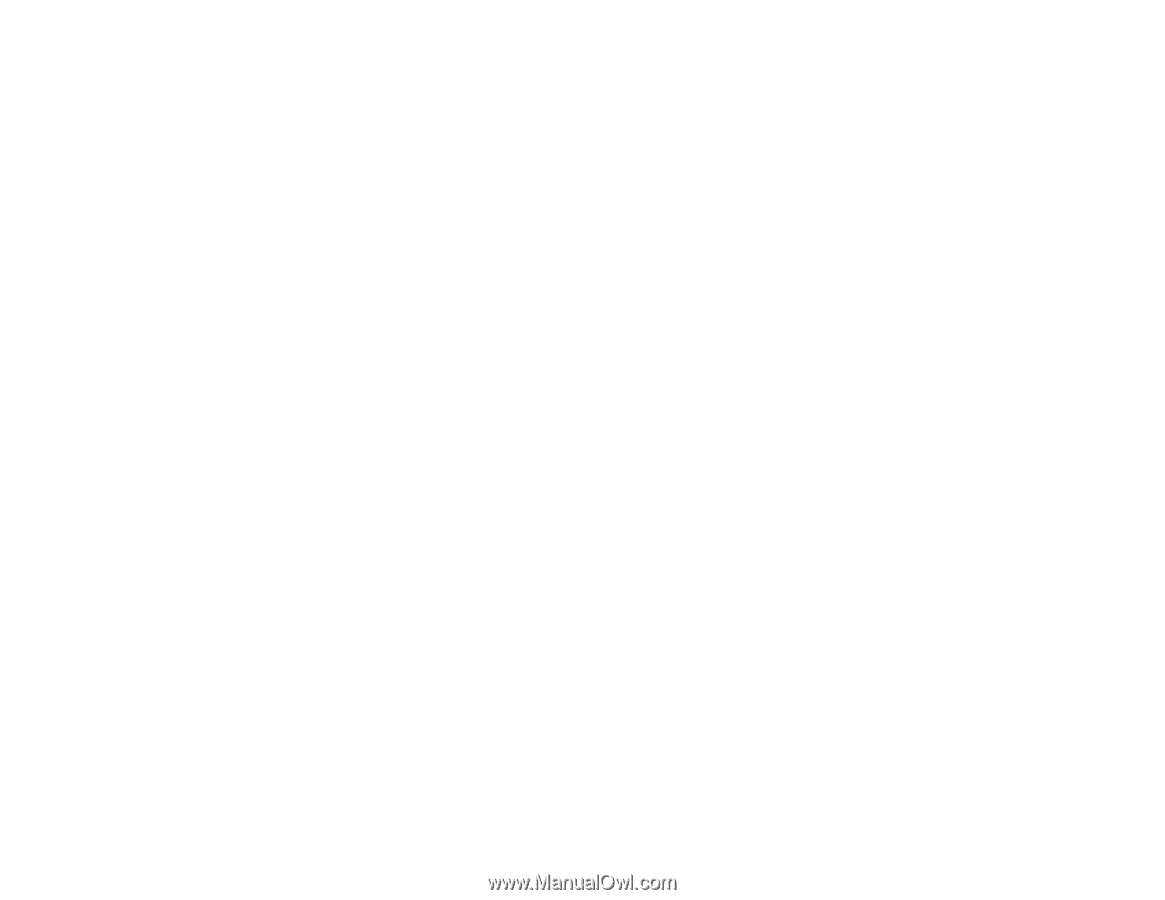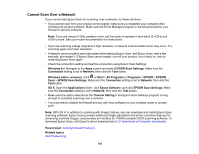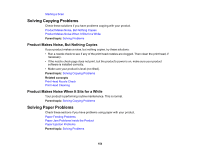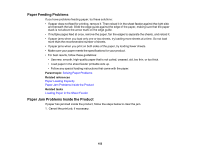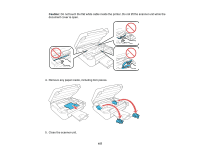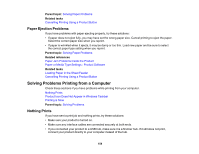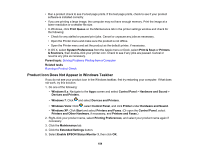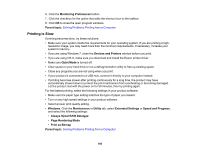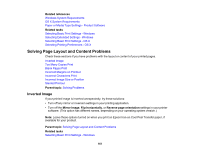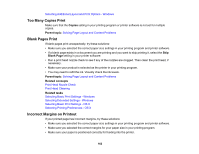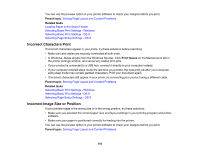Epson ET-2500 User Manual - Page 158
Paper Ejection Problems, Solving Problems Printing from a Computer, Nothing Prints
 |
View all Epson ET-2500 manuals
Add to My Manuals
Save this manual to your list of manuals |
Page 158 highlights
Parent topic: Solving Paper Problems Related tasks Cancelling Printing Using a Product Button Paper Ejection Problems If you have problems with paper ejecting properly, try these solutions: • If paper does not eject fully, you may have set the wrong paper size. Cancel printing to eject the paper. Select the correct paper size when you reprint. • If paper is wrinkled when it ejects, it may be damp or too thin. Load new paper and be sure to select the correct paper type setting when you reprint. Parent topic: Solving Paper Problems Related references Paper Jam Problems Inside the Product Paper or Media Type Settings - Product Software Related tasks Loading Paper in the Sheet Feeder Cancelling Printing Using a Product Button Solving Problems Printing from a Computer Check these sections if you have problems while printing from your computer. Nothing Prints Product Icon Does Not Appear in Windows Taskbar Printing is Slow Parent topic: Solving Problems Nothing Prints If you have sent a print job and nothing prints, try these solutions: • Make sure your product is turned on. • Make sure any interface cables are connected securely at both ends. • If you connected your product to a USB hub, make sure it is a first-tier hub. If it still does not print, connect your product directly to your computer instead of the hub. 158