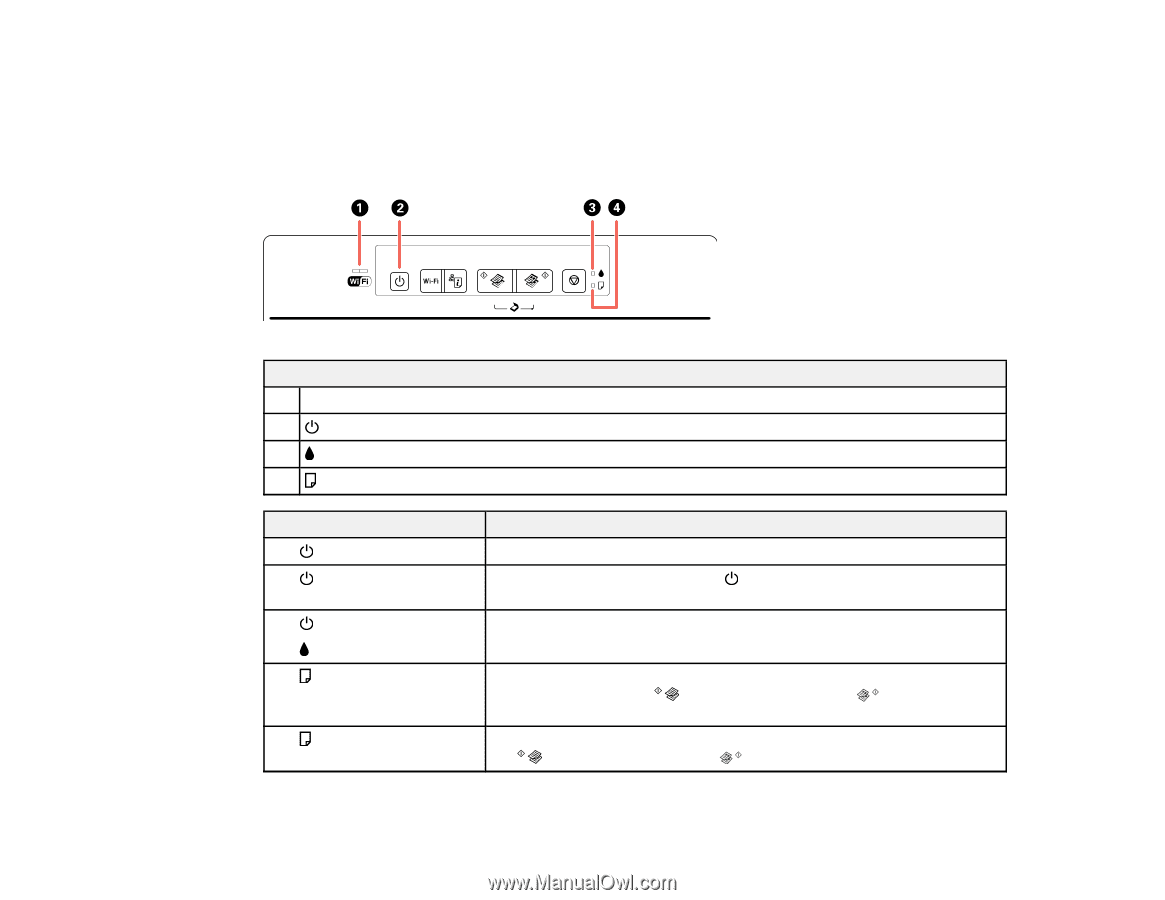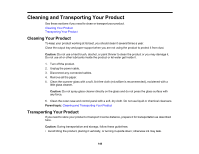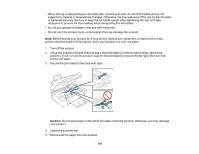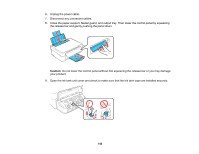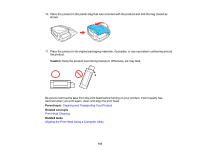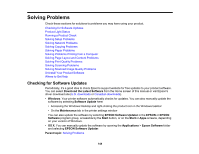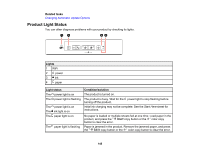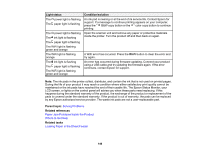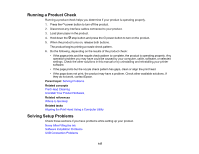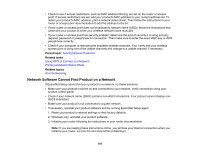Epson ET-2500 User Manual - Page 145
Product Light Status, Related tasks, Lights, Light status, Condition/solution - wifi
 |
View all Epson ET-2500 manuals
Add to My Manuals
Save this manual to your list of manuals |
Page 145 highlights
Related tasks Changing Automatic Update Options Product Light Status You can often diagnose problems with your product by checking its lights. Lights 1 WiFi 2 power 3 ink 4 paper Light status The power light is on The power light is flashing The power light is on The ink light is on The paper light is on The paper light is flashing Condition/solution The product is turned on. The product is busy. Wait for the power light to stop flashing before turning off the product. Initial ink charging may not be complete. See the Start Here sheet for instructions. No paper is loaded or multiple sheets fed at one time. Load paper in the product, and press the B&W copy button or the color copy button to clear the error. Paper is jammed in the product. Remove the jammed paper, and press the B&W copy button or the color copy button to clear the error. 145