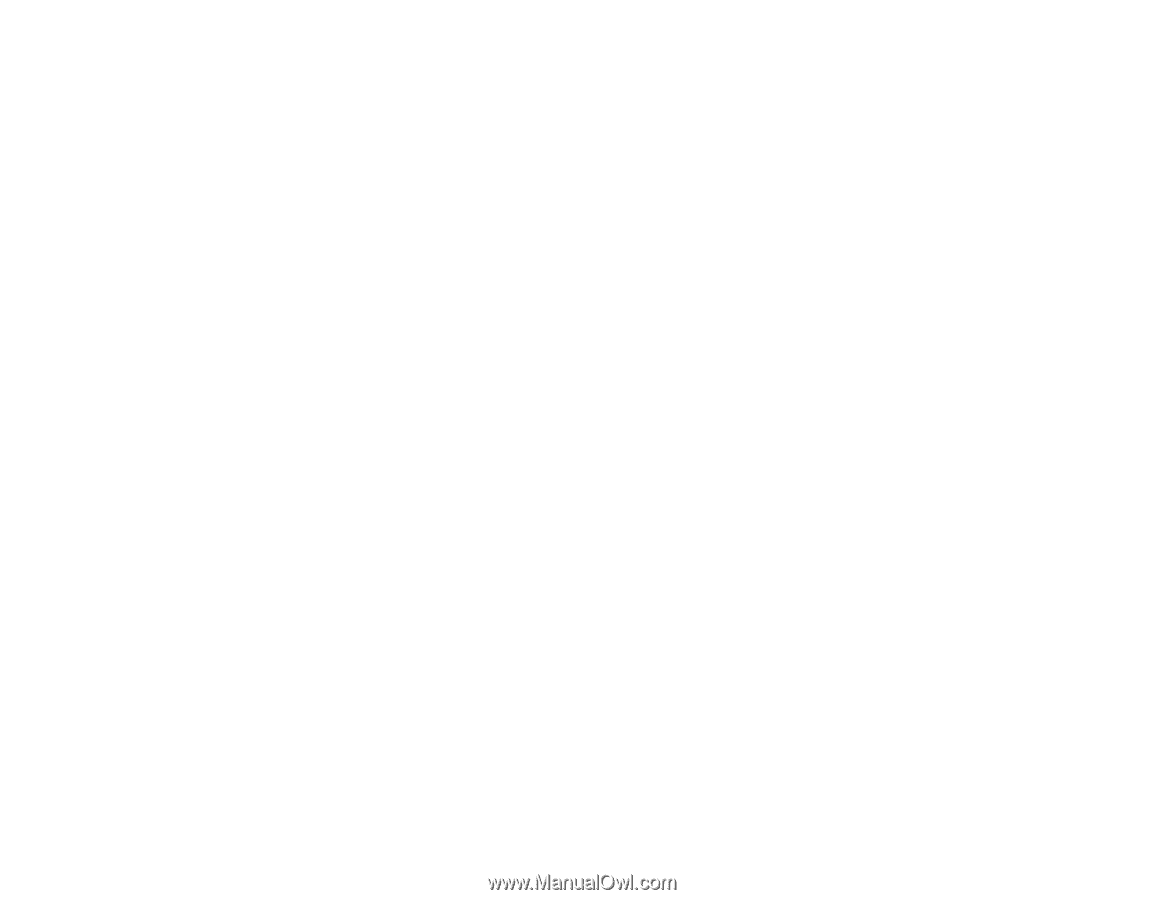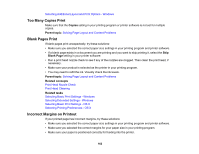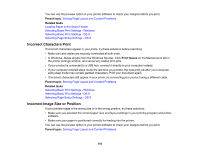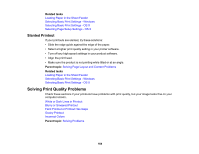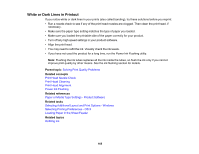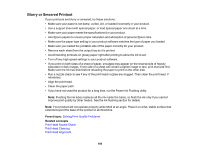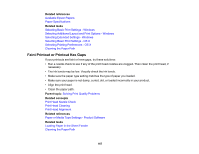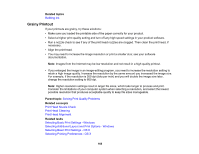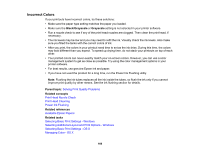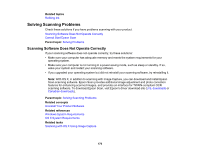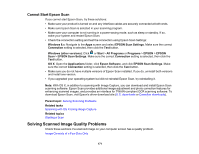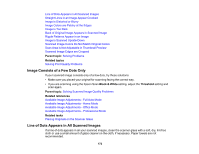Epson ET-2500 User Manual - Page 167
Faint Printout or Printout Has Gaps, Related references, Related tasks, Parent topic, Related concepts
 |
View all Epson ET-2500 manuals
Add to My Manuals
Save this manual to your list of manuals |
Page 167 highlights
Related references Available Epson Papers Paper Specifications Related tasks Selecting Basic Print Settings - Windows Selecting Additional Layout and Print Options - Windows Selecting Extended Settings - Windows Selecting Basic Print Settings - OS X Selecting Printing Preferences - OS X Cleaning the Paper Path Faint Printout or Printout Has Gaps If your printouts are faint or have gaps, try these solutions: • Run a nozzle check to see if any of the print head nozzles are clogged. Then clean the print head, if necessary. • The ink levels may be low. Visually check the ink levels. • Make sure the paper type setting matches the type of paper you loaded. • Make sure your paper is not damp, curled, old, or loaded incorrectly in your product. • Align the print head. • Clean the paper path. Parent topic: Solving Print Quality Problems Related concepts Print Head Nozzle Check Print Head Cleaning Print Head Alignment Related references Paper or Media Type Settings - Product Software Related tasks Loading Paper in the Sheet Feeder Cleaning the Paper Path 167