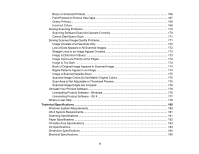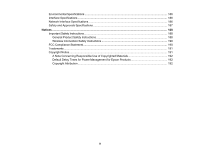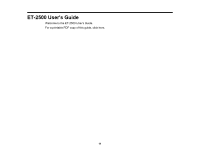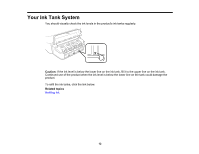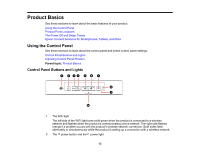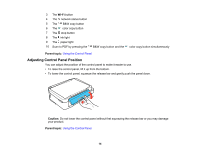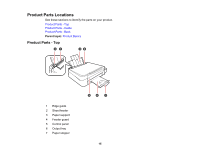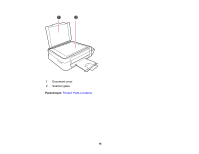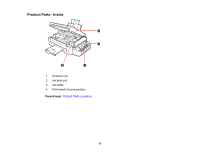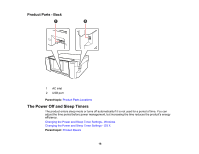Epson ET-2500 User Manual - Page 13
Product Basics, Using the Control Panel, Control Panel Buttons and Lights - connect to wifi
 |
View all Epson ET-2500 manuals
Add to My Manuals
Save this manual to your list of manuals |
Page 13 highlights
Product Basics See these sections to learn about the basic features of your product. Using the Control Panel Product Parts Locations The Power Off and Sleep Timers Epson Connect Solutions for Smartphones, Tablets, and More Using the Control Panel See these sections to learn about the control panel and select control panel settings. Control Panel Buttons and Lights Adjusting Control Panel Position Parent topic: Product Basics Control Panel Buttons and Lights 1 The WiFi light The left side of the WiFi light turns solid green when the product is connected to a wireless network and flashes when the product is communicating over a network. The right side flashes orange if a problem occurs with the product's wireless network connection. Both sides flash alternately or simultaneously while the product is setting up a connection with a wireless network. 2 The power button and the power light 13