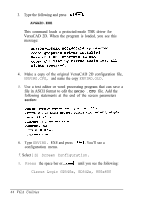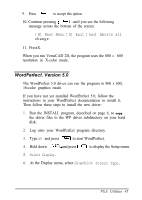Epson Endeavor User Manual - VGA Utilities Guide - Page 44
VENTURA PUBLISHER, drivers to copy them to a diskette; for example
 |
View all Epson Endeavor manuals
Add to My Manuals
Save this manual to your list of manuals |
Page 44 highlights
5. Save the file in text-only format as you exit the program. Ventura Publisher The table below lists the available resolutions for Ventura Publisher. Ventura Publisher driver files Filename SDA600.VGA DSA768.VGA Resolution 800 x 600, 16 colors 1024 x 768, 16 colors If you have not yet installed Ventura Publisher, follow the instructions in your Ventura documentation to install it, specifying the Hercules driver. Then follow these steps to install the new drivers: 1. Run the INSTALL program, described on page 6, to copy the drivers. 2. Ventura Publisher requires that you install drivers from the root directory of a diskette in drive A. When the INSTALL program prompts you to select a drive and directory, type a directory on your hard disk where you can easily locate the drivers to copy them to a diskette; for example: C : \TEMP 3. Select the Ventura Publisher driver from the list of display drivers and respond to the prompts as they appear on the screen. The program displays the names of the drivers as it copies them to your hard disk. 4. Insert a formatted diskette in drive A. 40 VGA Utilities