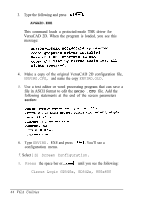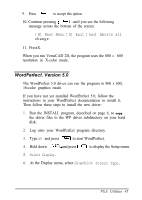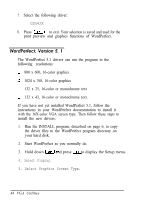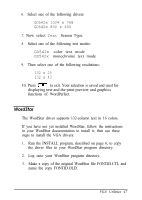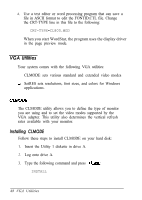Epson Endeavor User Manual - VGA Utilities Guide - Page 47
VERSACAD 2D, Select [S] Screen Configuration., Cirrus Logic GD54Ox, GD542x, 800x600
 |
View all Epson Endeavor manuals
Add to My Manuals
Save this manual to your list of manuals |
Page 47 highlights
6. Type ENVIRO . EXE and press configuration menu. . You'll see a 7. Select [S] Screen Configuration. 8. Press the space bar or until you see the following: Cirrus Logic GD54Ox, GD542x, 800x600 9. Press to accept this option. 10. Continue pressing until you see the following message across the bottom of the screen: [N) Next Menu [X) Exit [exc] Aborts all change. 11. PressX. When you run VersaCAD 386, the program uses the 800 x 600 resolution in 16-color mode. VersaCAD 2D If you have not yet installed VersaCAD 2D, follow the instructions in your VersaCAD documentation to install it, then use these steps to install the VGA drivers: 1. Run the INSTALL program, described on page 6, to copy the driver files into your VersaCAD program directory. 2. Log onto your VersaCAD program directory. VGA Utilities 43