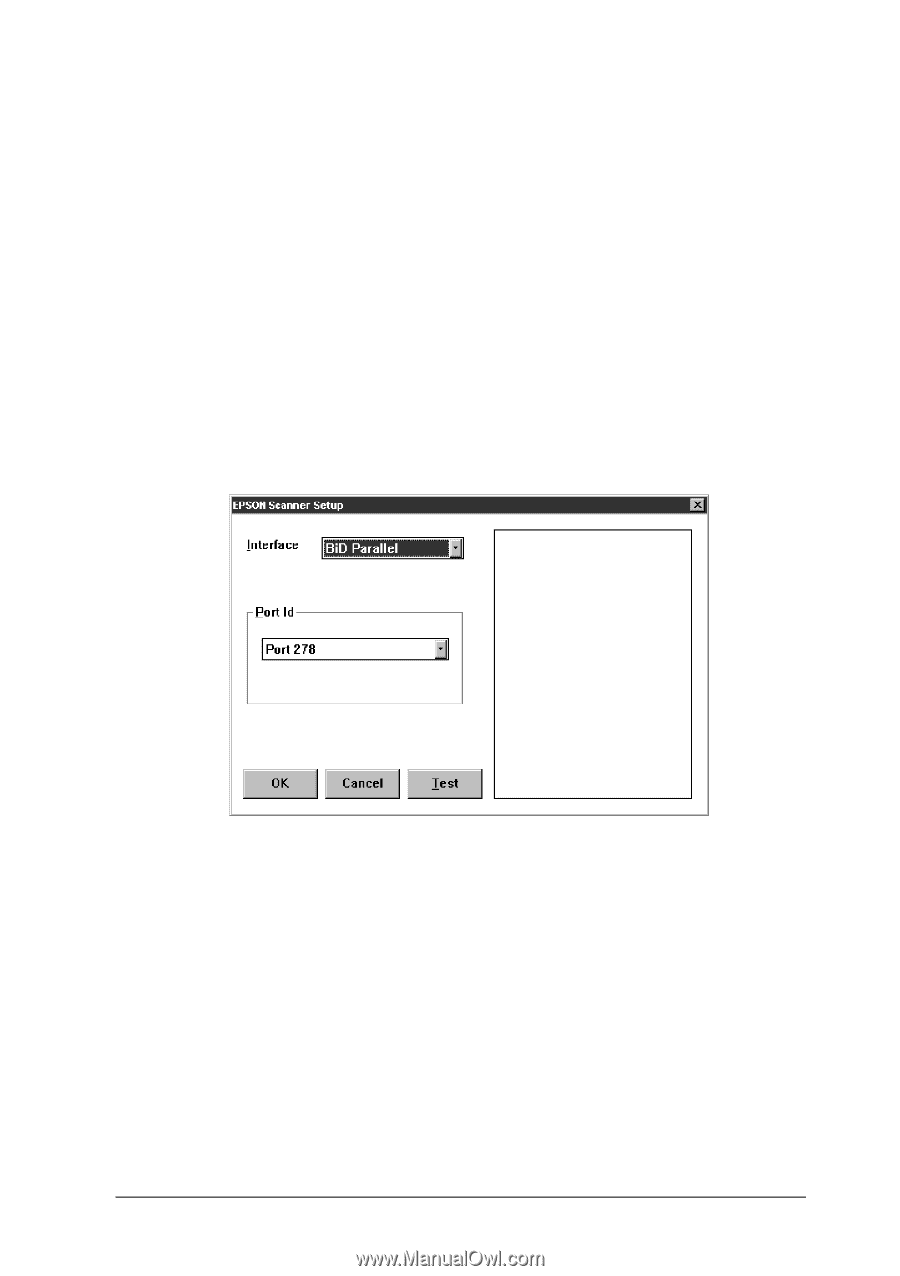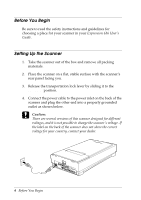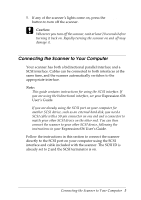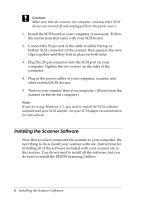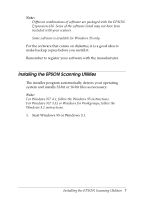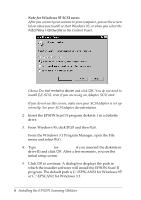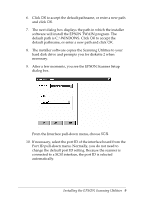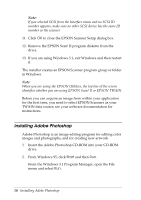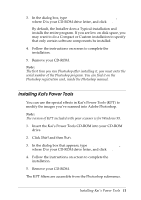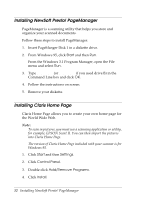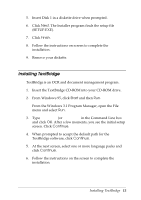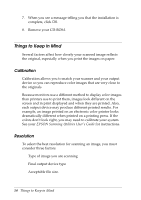Epson Expression 636 User Setup Information - PC - Page 11
dialog box., After a few moments, you see the EPSON Scanner Setup
 |
View all Epson Expression 636 manuals
Add to My Manuals
Save this manual to your list of manuals |
Page 11 highlights
6. Click OK to accept the default pathname, or enter a new path and click OK. 7. The next dialog box displays the path in which the installer software will install the EPSON TWAIN program. The default path is C:\WINDOWS. Click OK to accept the default pathname, or enter a new path and click OK. 8. The installer software copies the Scanning Utilities to your hard disk drive and prompts you for diskette 2 when necessary. 9. After a few moments, you see the EPSON Scanner Setup dialog box. From the Interface pull-down menu, choose SCSI. 10. If necessary, select the port ID of the interface board from the Port ID pull-down menu. Normally, you do not need to change the default port ID setting. Because the scanner is connected to a SCSI interface, the port ID is selected automatically. Installing the EPSON Scanning Utilities 9