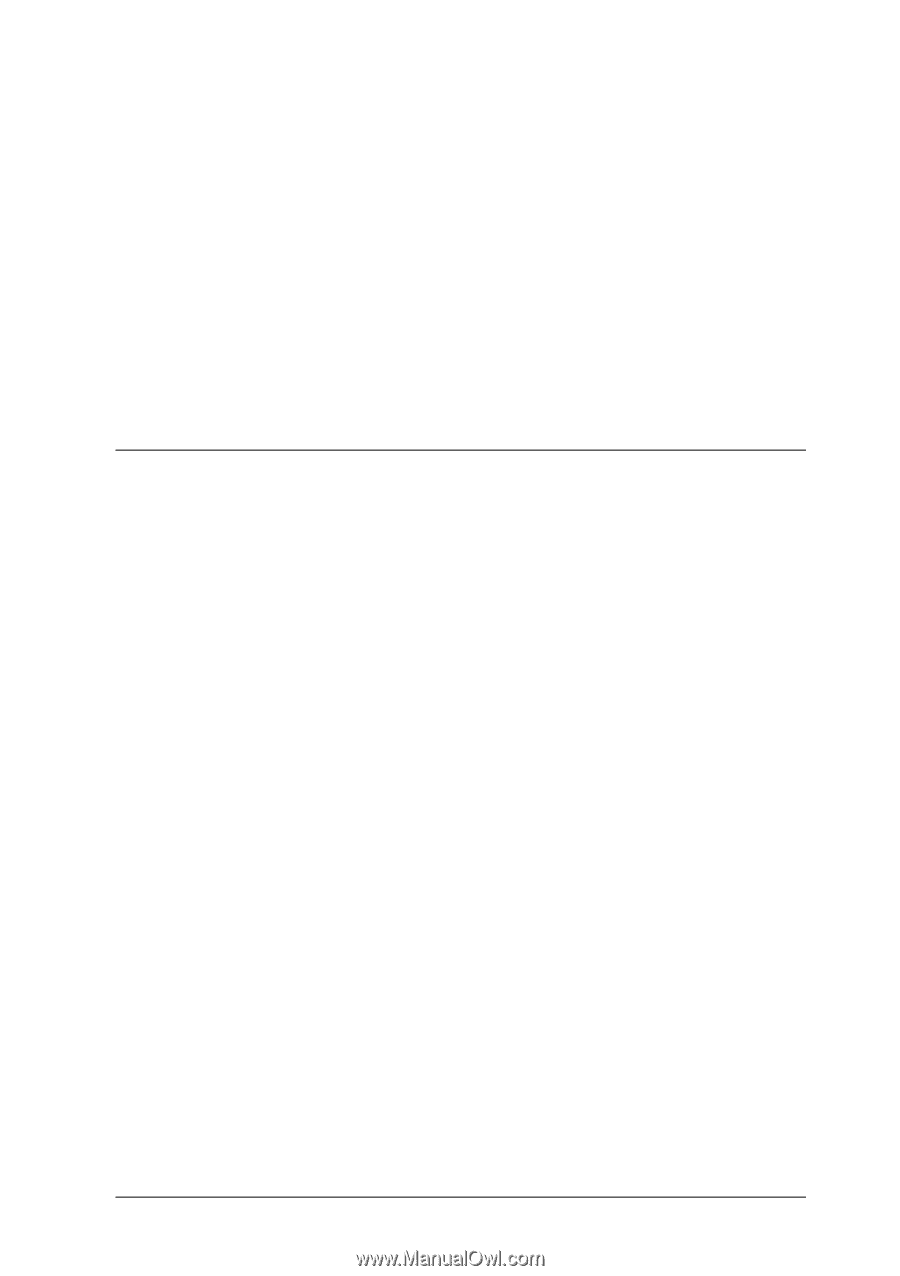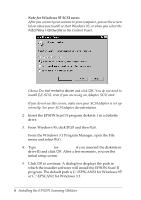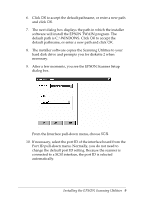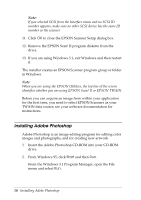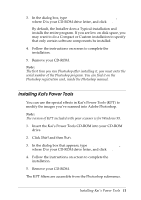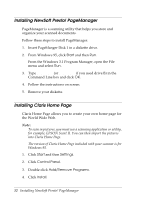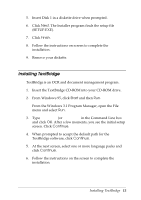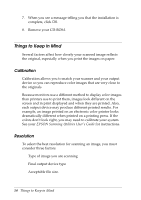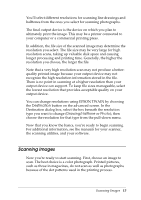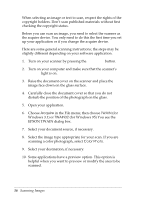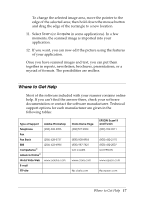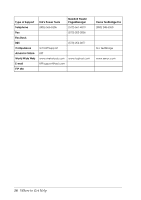Epson Expression 636 User Setup Information - PC - Page 15
Installing Textbridge
 |
View all Epson Expression 636 manuals
Add to My Manuals
Save this manual to your list of manuals |
Page 15 highlights
5. Insert Disk 1 in a diskette drive when prompted. 6. Click Next. The Installer program finds the setup file (SETUP.EXE). 7. Click Finish. 8. Follow the instructions on screen to complete the installation. 9. Remove your diskette. Installing TextBridge TextBridge is an OCR and document management program. 1. Insert the TextBridge CD-ROM into your CD-ROM drive. 2. From Windows 95, click Start and then Run. From the Windows 3.1 Program Manager, open the File menu and select Run. 3. Type A:\SETUP (or B:\SETUP) in the Command Line box and click OK. After a few moments, you see the initial setup screen. Click Continue. 4. When prompted to accept the default path for the TextBridge software, click Continue. 5. At the next screen, select one or more language packs and click Continue. 6. Follow the instructions on the screen to complete the installation. Installing TextBridge 13