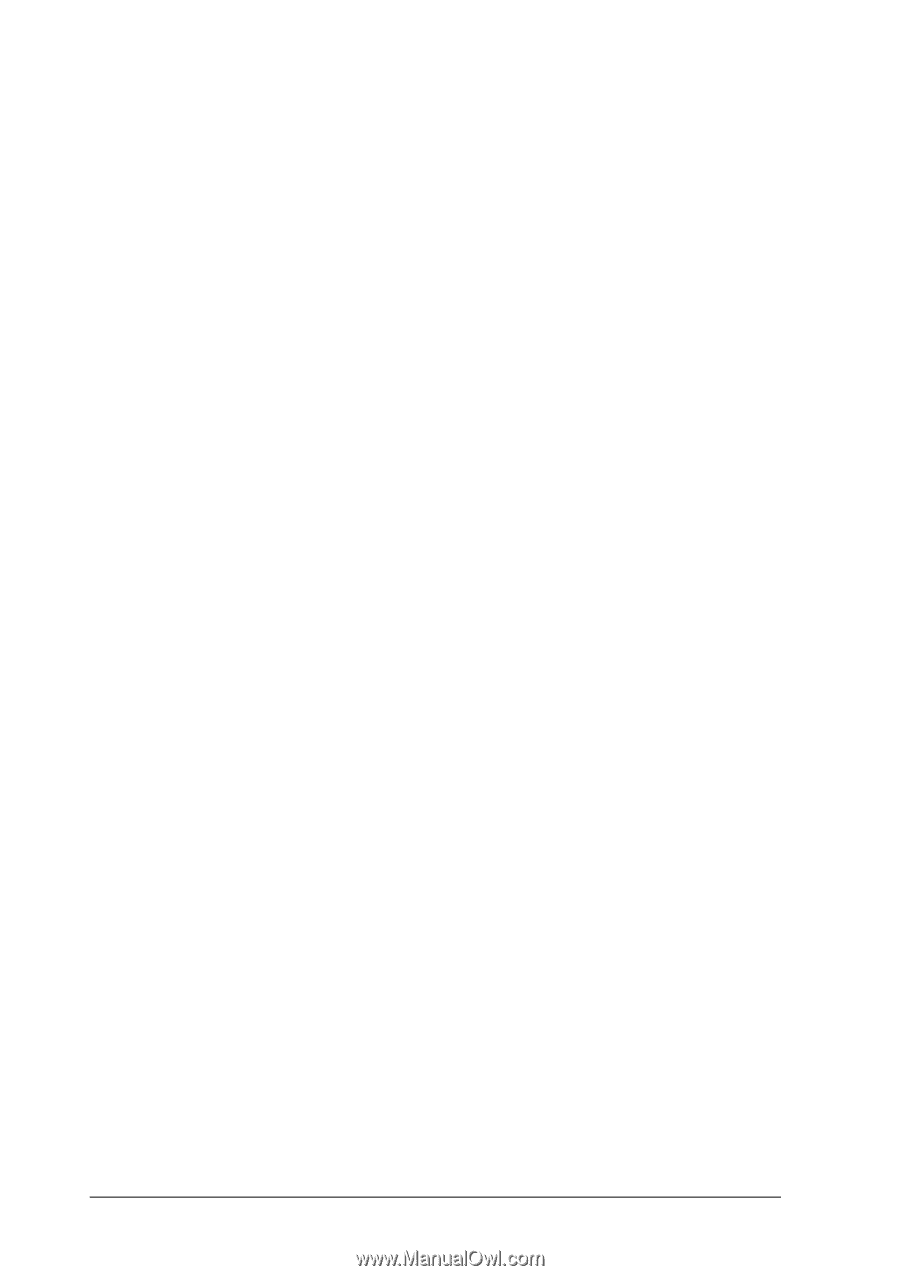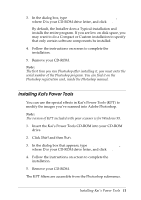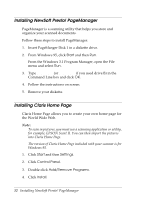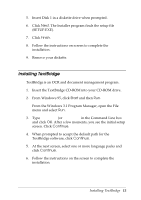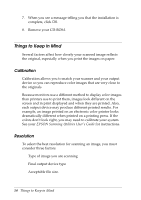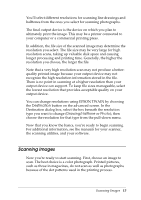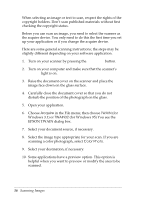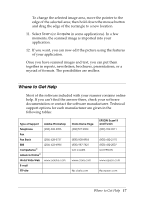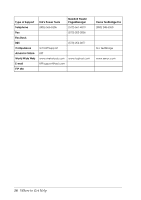Epson Expression 636 User Setup Information - PC - Page 18
OPERATE, READY, Windows 3.1 or
 |
View all Epson Expression 636 manuals
Add to My Manuals
Save this manual to your list of manuals |
Page 18 highlights
When selecting an image or text to scan, respect the rights of the copyright holders. Don't scan published materials without first checking the copyright status. Before you can scan an image, you need to select the scanner as the acquire device. You only need to do this the first time you set up your application or if you change the acquire device. Here are some general scanning instructions; the steps may be slightly different depending on your software application. 1. Turn on your scanner by pressing the OPERATE button. 2. Turn on your computer and make sure that the scanner's READY light is on. 3. Raise the document cover on the scanner and place the image face down on the glass surface. 4. Carefully close the document cover so that you do not disturb the position of the photograph on the glass. 5. Open your application. 6. Choose Acquire in the File menu; then choose TWAIN (for Windows 3.1) or TWAIN32 (for Windows 95) You see the EPSON TWAIN dialog box. 7. Select your document source, if necessary. 8. Select the image type appropriate for your scan. If you are scanning a color photograph, select Color Photo. 9. Select your destination, if necessary. 10. Some applications have a preview option. This option is helpful when you want to preview or modify the area to be scanned. 16 Scanning Images