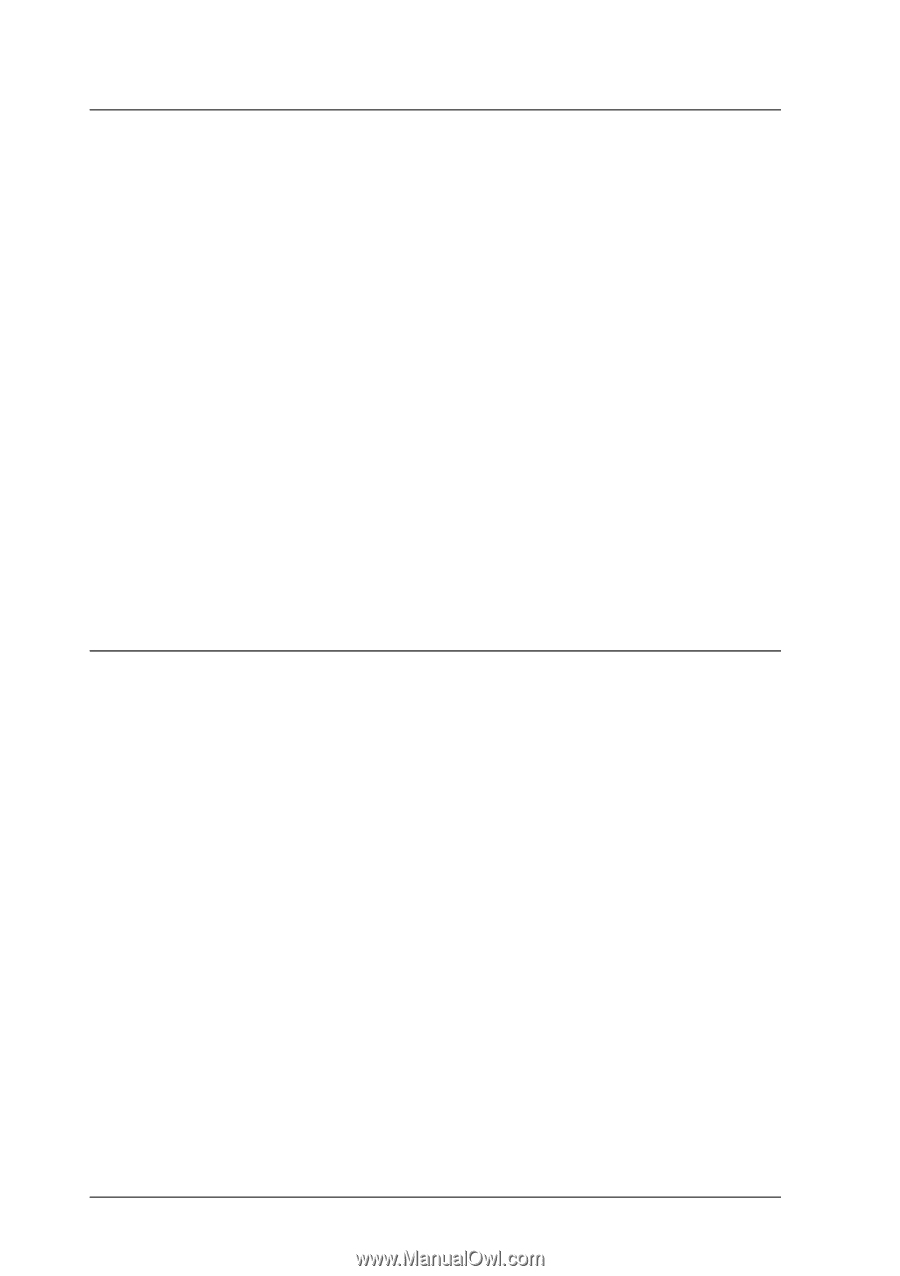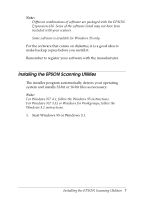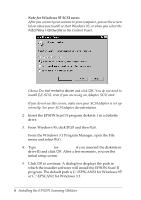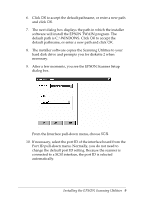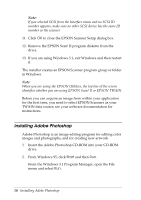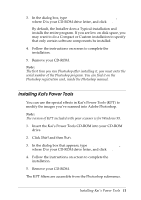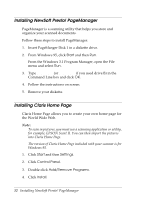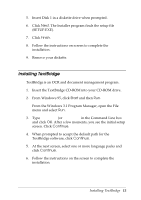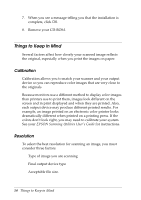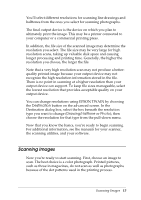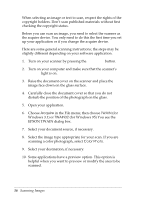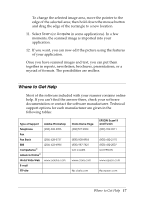Epson Expression 636 User Setup Information - PC - Page 14
Installing Newsoft Presto! Manager, Installing Claris Home
 |
View all Epson Expression 636 manuals
Add to My Manuals
Save this manual to your list of manuals |
Page 14 highlights
Installing NewSoft Presto! PageManager PageManager is a scanning utility that helps you store and organize your scanned documents. Follow these steps to install PageManager: 1. Insert PageManger Disk 1 in a diskette drive. 2. From Windows 95, click Start and then Run. From the Windows 3.1 Program Manager, open the File menu and select Run. 3. Type A:\SETUP (or B:\SETUP if you used drive B) in the Command Line box and click OK. 4. Follow the instructions on screen. 5. Remove your diskette. Installing Claris Home Page Claris Home Page allows you to create your own home page for the World Wide Web. Note: t To scan in pictures, you must use a scanning application or utility, for example, EPSON Scan! II. You can then import the pictures into Claris Home Page. t The version of Claris Home Page included with your scanner is for Windows 95. 1. Click Start and then Settings. 2. Click Control Panel. 3. Double-click Add/Remove Programs. 4. Click Install. 12 Installing NewSoft Presto! PageManager