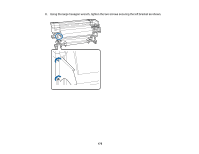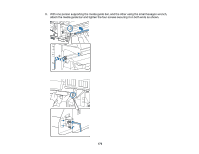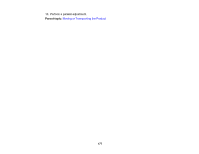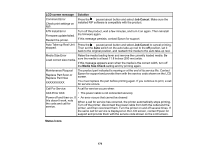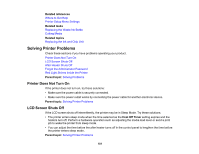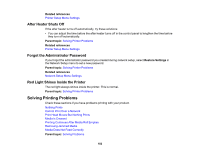Epson F9200 User Manual - Page 178
Solving Problems, Product Status Messages
 |
View all Epson F9200 manuals
Add to My Manuals
Save this manual to your list of manuals |
Page 178 highlights
Solving Problems Check these sections for solutions to problems you may have using your product. Product Status Messages Solving Printer Problems Solving Printing Problems Solving Media Skew Problems Solving Print Quality Problems Where to Get Help Product Status Messages You can often diagnose problems with your product by checking the messages or icons on its LCD screen. Error Messages LCD screen message Solution Prepare empty waste ink The waste ink bottle is almost full. Make sure you have a replacement waste bottle. ink bottle handy. Chip Unit Error Chip unit not recognized. Reattach or replace. Remove and reinstall the chip unit. If the error recurs, replace the chip unit with a new one. Condensation may have formed inside the ink tank. Make sure the ink is at room temperature for at least four hours. Chip Unit Error Use only chip units from genuine Epson ink packs specified for this product. Chip unit not recognized. Is this ink supported by this printer model? Check Ink Levels Check the remaining ink in the ink tank using the scale on the ink pack and, if necessary, refill the ink and replace the chip unit. Make sure you have a replacement ink pack in the correct color handy. 178