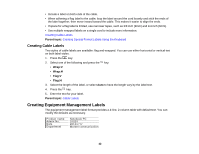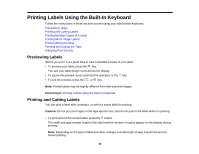Epson LabelWorks LW-700 Users Guide - Page 39
QR CODE, Symbol Size, ECC Level, Line break, Finish?, QR CODE too big, Parent topic
 |
View all Epson LabelWorks LW-700 manuals
Add to My Manuals
Save this manual to your list of manuals |
Page 39 highlights
Note: When embedding content from social media applications, consider your privacy settings. When embedding content from file storage services, check the sharing settings to ensure that other people can view the content. 1. Press the + keys. 2. Select QR CODE and press the key. 3. Select the Symbol Size and press the key. Note: Medium and Large size codes require at least 3/4 inch (18 mm) tape. 4. Select the ECC Level (Error Checking and Correction Level) and press the key. Note: Higher ECC Level settings restrict the amount of text you can enter. For most QR codes, 7% is recommended. 5. Enter the text for the code and press the key. Note: For URLs, consider using a URL shortening service to reduce the complexity of the QR code. 6. For multi-line entries such as addresses, select Line break and enter the next line of text. 7. When the text is complete, select Finish? and press the key. If you see QR CODE too big! on the display, you need to press the a smaller Symbol Size and shortening the text. key and start over. Try selecting Parent topic: Creating Special Format Labels Using the Keyboard 39