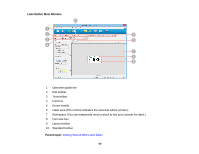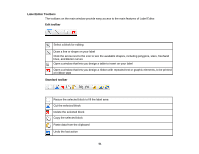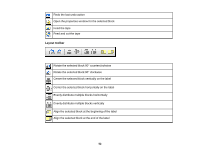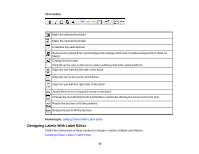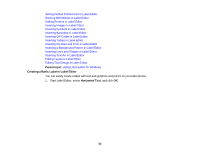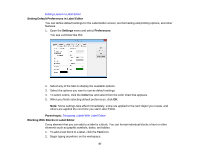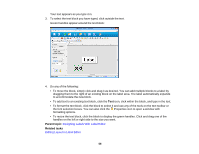Epson LabelWorks LW-700 Users Guide - Page 54
Creating a Basic Label in Label Editor, Inserting the Date and Time in Label Editor
 |
View all Epson LabelWorks LW-700 manuals
Add to My Manuals
Save this manual to your list of manuals |
Page 54 highlights
Setting Default Preferences in Label Editor Working With Blocks in Label Editor Adding Borders in Label Editor Inserting Images in Label Editor Inserting Symbols in Label Editor Inserting Barcodes in Label Editor Inserting QR Codes in Label Editor Inserting Tables in Label Editor Inserting the Date and Time in Label Editor Inserting a Background Pattern in Label Editor Inserting Lines and Shapes in Label Editor Inserting Text Art in Label Editor Editing Layout in Label Editor Editing Text Design in Label Editor Parent topic: Using Label Editor for Windows Creating a Basic Label in Label Editor You can easily create a label with text and graphics and print it on your label printer. 1. Start Label Editor, select Horizontal Text, and click OK. 54