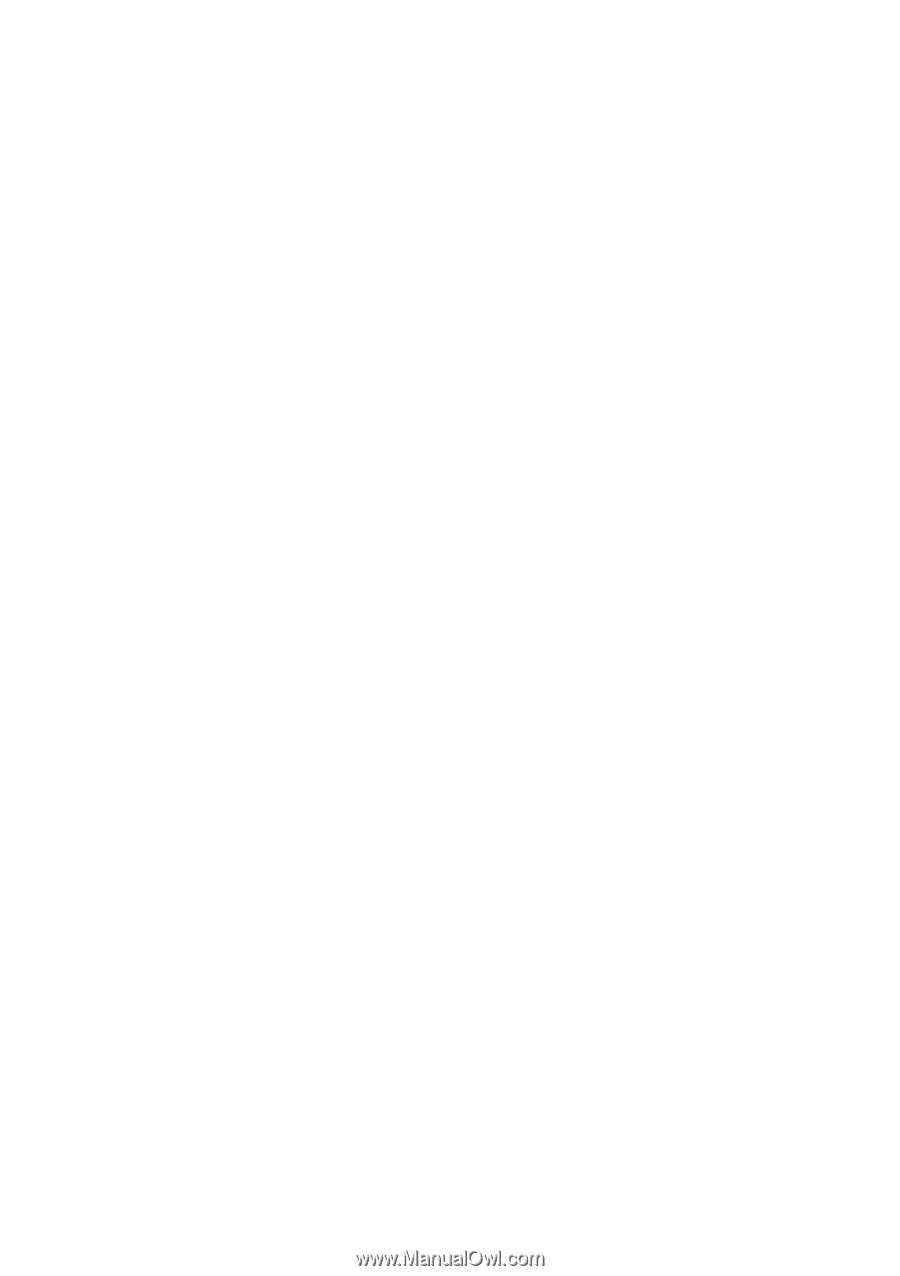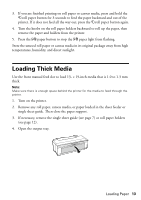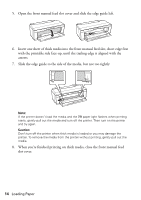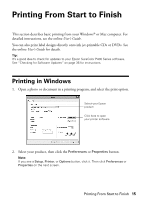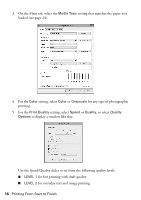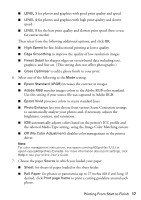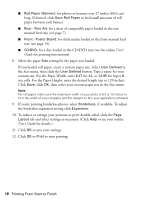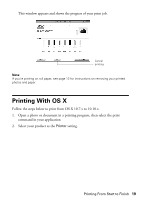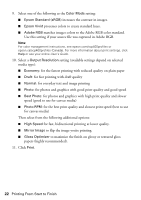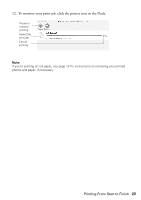Epson P400 Basics and warranty - Page 18
for Super B, User's, Guide, User's Guide
 |
View all Epson P400 manuals
Add to My Manuals
Save this manual to your list of manuals |
Page 18 highlights
■ Roll Paper (Banner): for photos or banners over 27 inches (68.6 cm) long. If desired, click Save Roll Paper to feed small amounts of roll paper between each banner. ■ Rear - Fine Art: for a sheet of compatible paper loaded in the rear manual feed tray (see page 7). ■ Front - Poster Board: for thick media loaded in the front manual feed tray (see page 13). ■ CD/DVD: for a disc loaded in the CD/DVD tray (see the online User's Guide for printing instructions). 8. Select the paper Size setting for the paper you loaded. If you loaded roll paper, create a custom paper size. Select User Defined in the Size menu, then click the User Defined button. Type a name for your custom size. For the Paper Width, enter 8.27 for A4- or 12.95 for Super Bsize rolls. For the Paper Height, enter the desired length (up to 129 inches). Click Save, click OK, then select your custom paper size in the Size menu. Note: For roll paper, make sure the maximum width of your photo is 8.3 or 13 inches to fit in the width of your roll paper (set the margins to 0 in your application software). 9. If you're printing borderless photos, select Borderless, if available. To adjust the borderless expansion setting click Expansion. 10. To reduce or enlarge your printout or print double-sided, click the Page Layout tab and select settings as necessary. (Click Help or see your online User's Guide for details.) 11. Click OK to save your settings. 12. Click OK or Print to start printing. 18 Printing From Start to Finish