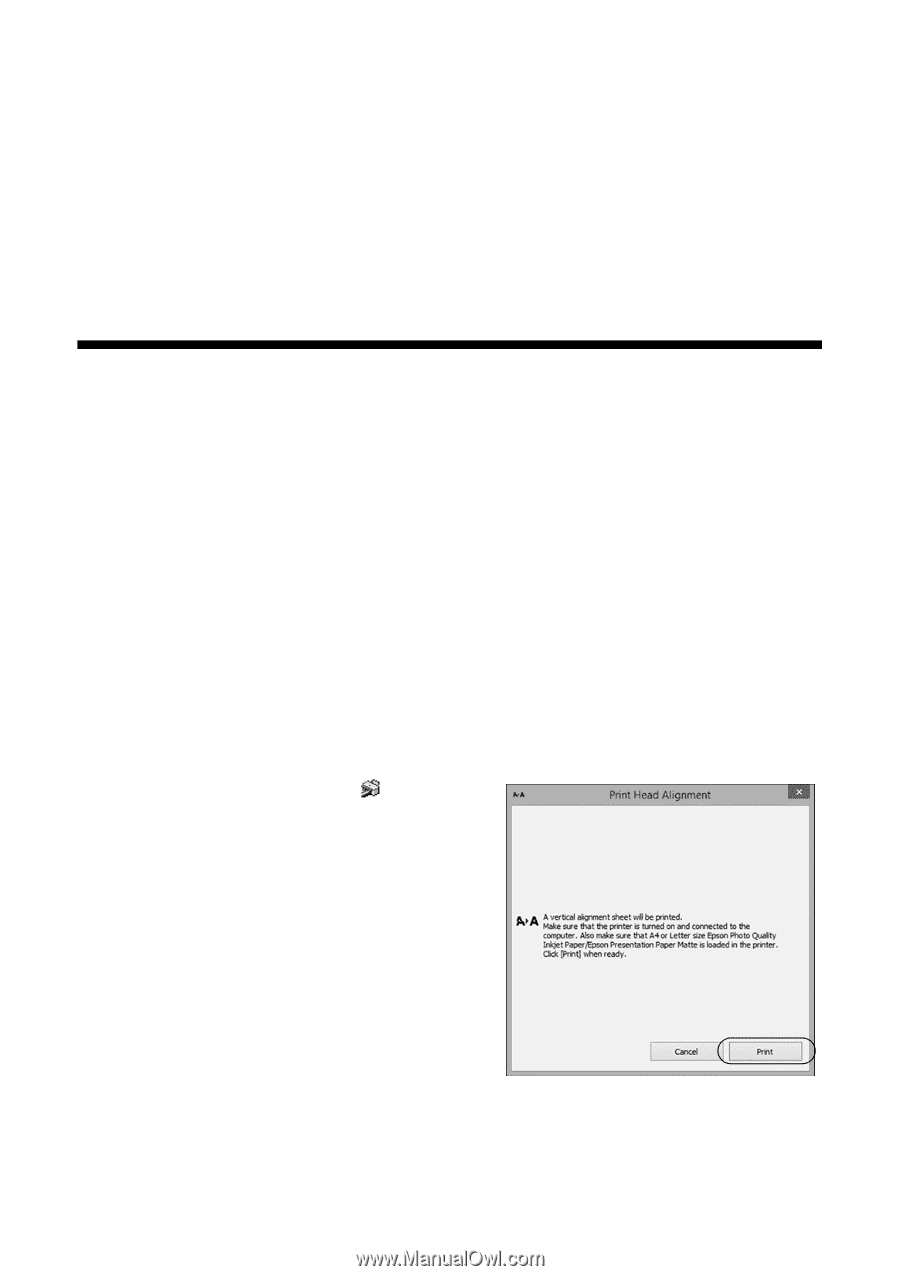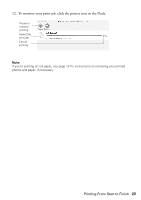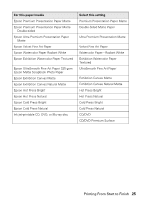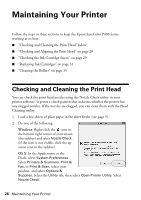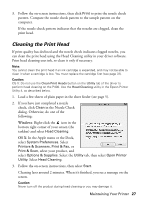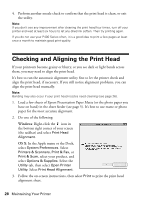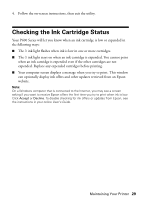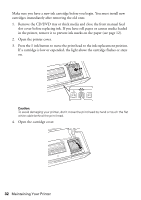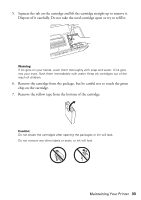Epson P400 Basics and warranty - Page 28
Checking and Aligning the Print Head
 |
View all Epson P400 manuals
Add to My Manuals
Save this manual to your list of manuals |
Page 28 highlights
4. Perform another nozzle check to confirm that the print head is clean, or exit the utility. Note: If you don't see any improvement after cleaning the print head four times, turn off your printer and wait at least six hours to let any dried ink soften. Then try printing again. If you do not use your P400 Series often, it is a good idea to print a few pages at least once a month to maintain good print quality. Checking and Aligning the Print Head If your printouts become grainy or blurry, or you see dark or light bands across them, you may need to align the print head. It's best to run the automatic alignment utility first to let the printer check and align the print head, if necessary. If you still notice alignment problems, you can align the print head manually. Note: Banding may also occur if your print head nozzles need cleaning (see page 26). 1. Load a few sheets of Epson Presentation Paper Matte (or the photo paper you have on hand) in the sheet feeder (see page 5). It's best to use matte or photo paper for the most accurate alignment. 2. Do one of the following: Windows: Right-click the icon in the bottom right corner of your screen (the taskbar) and select Print Head Alignment. OS X: In the Apple menu or the Dock, select System Preferences. Select Printers & Scanners, Print & Fax, or Print & Scan, select your product, and select Options & Supplies. Select the Utility tab, then select Open Printer Utility. Select Print Head Alignment. 3. Follow the on-screen instructions, then select Print to print the print head alignment sheet. 28 Maintaining Your Printer