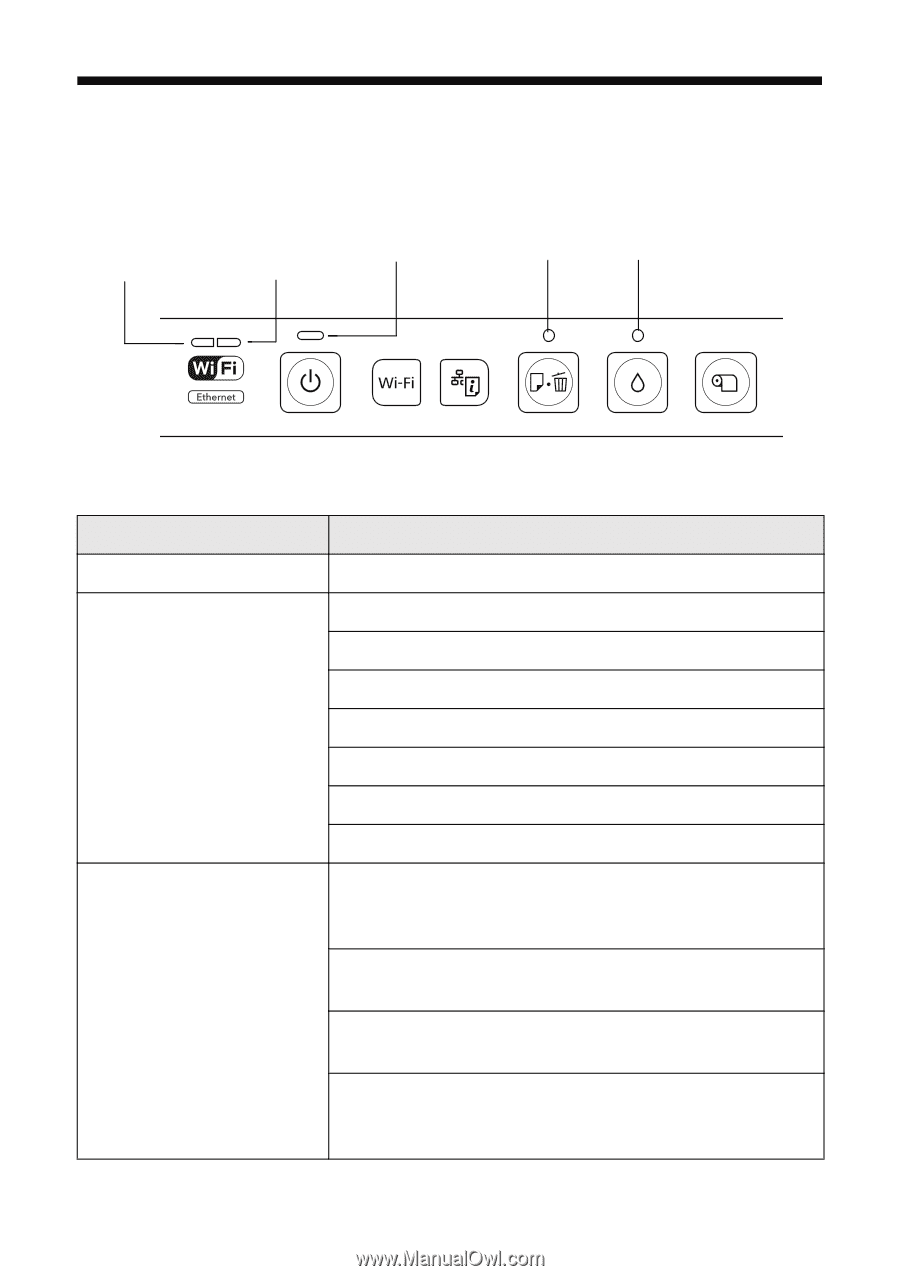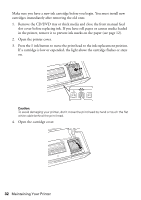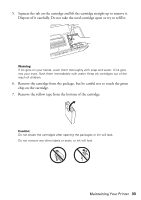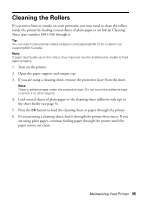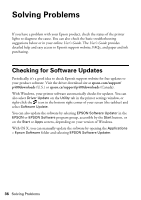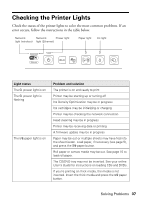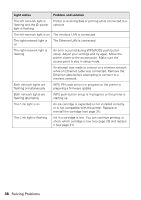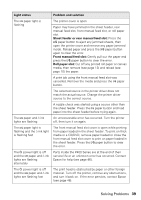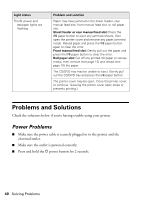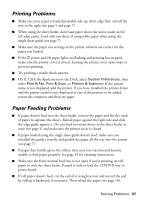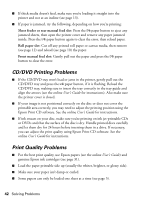Epson P400 Basics and warranty - Page 37
Checking the Printer Lights
 |
View all Epson P400 manuals
Add to My Manuals
Save this manual to your list of manuals |
Page 37 highlights
Checking the Printer Lights Check the status of the printer lights to solve the most common problems. If an error occurs, follow the instructions in the table below. Network Network Power light light (wireless) light (Ethernet) Paper light Ink light Light status The P power light is on The P power light is flashing The I paper light is on Problem and solution The printer is on and ready to print Printer may be starting up or turning off Ink Density Optimization may be in progress Ink cartridges may be initializing or charging Printer may be checking the network connection Head cleaning may be in progress Printer may be receiving data or printing A firmware update may be in progress Paper may be out or multiple sheets may have fed into the sheet feeder. Load paper, if necessary (see page 5), and press the I paper button. Roll paper or canvas media may be out. See page 10 to load roll paper. The CD/DVD tray may not be inserted. See your online User's Guide for instructions on loading CDs and DVDs. If you're printing on thick media, the media is not inserted. Insert the thick media and press the I paper button. Solving Problems 37