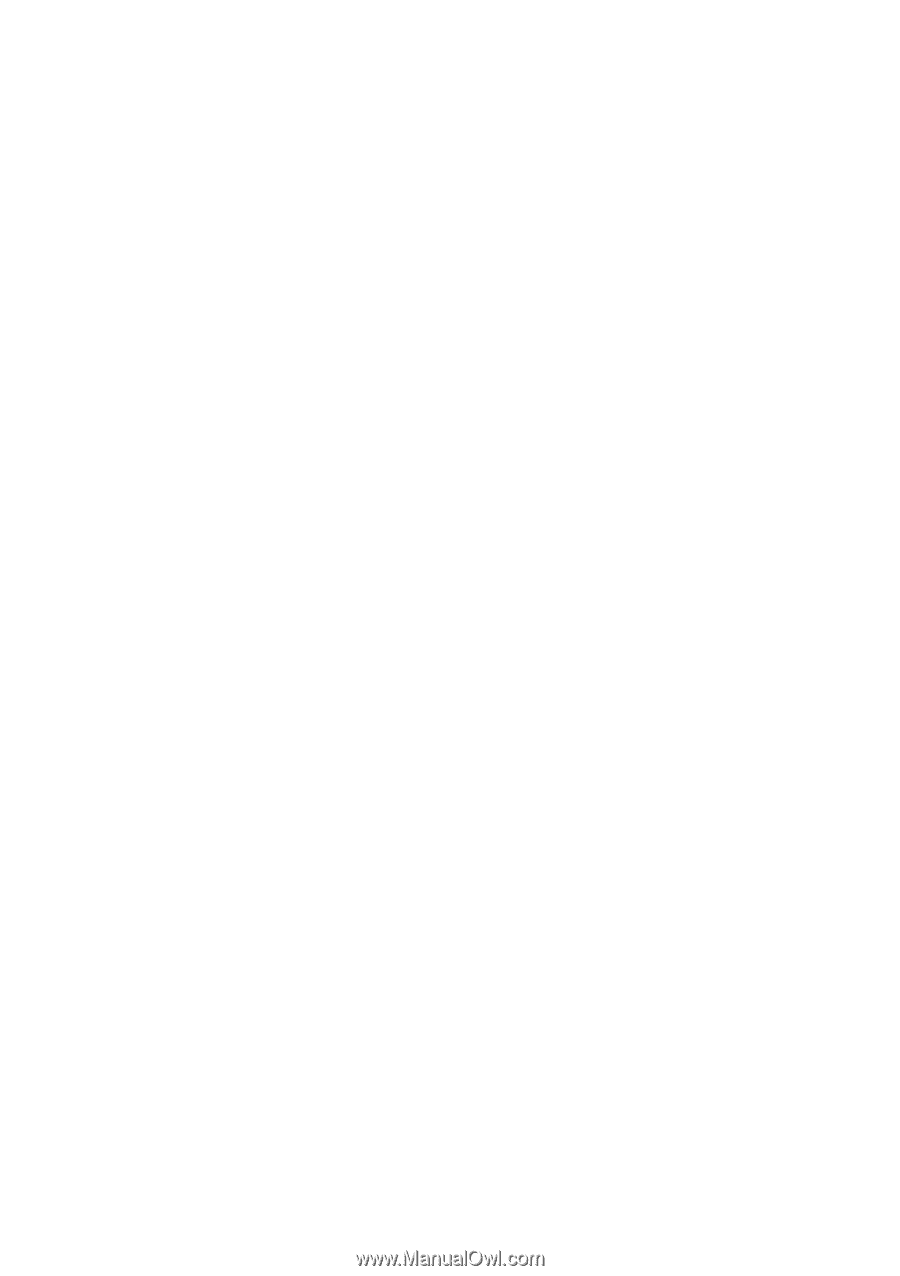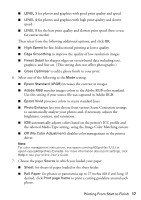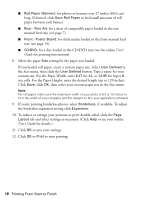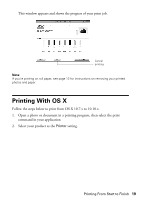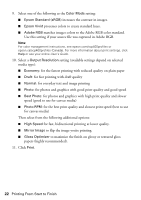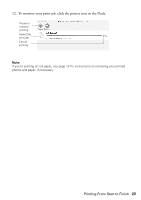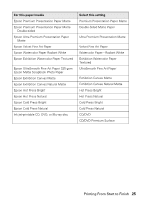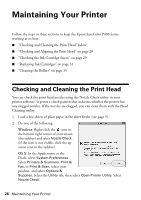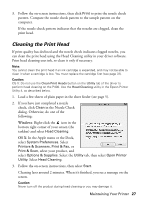Epson P400 Basics and warranty - Page 22
media type, for the fastest printing with reduced quality on plain paper
 |
View all Epson P400 manuals
Add to My Manuals
Save this manual to your list of manuals |
Page 22 highlights
9. Select one of the following as the Color Mode setting: ■ Epson Standard (sRGB) increases the contrast in images. ■ Epson Vivid processes colors to create standard hues. ■ Adobe RGB matches images colors to the Adobe RGB color standard. Use this setting if your source file was captured in Adobe RGB. Note: For color management instructions, see epson.com/scp400profiles or epson.ca/scp400profiles (Canada). For more information about print settings, click Help or see your online User's Guide. 10. Select a Output Resolution setting (available settings depend on selected media type): ■ Economy: for the fastest printing with reduced quality on plain paper ■ Draft: for fast printing with draft quality ■ Normal: for everyday text and image printing ■ Photo: for photos and graphics with good print quality and good speed ■ Best Photo: for photos and graphics with high print quality and slower speed (good to use for canvas media) ■ Photo RPM: for the best print quality and slowest print speed (best to use for canvas media) Then select from the following additional options: ■ High Speed for fast, bidirectional printing at lower quality. ■ Mirror Image to flip the image you're printing. ■ Gloss Optimizer to maximize the finish on glossy or textured gloss papers (highly recommended). 11. Click Print. 22 Printing From Start to Finish