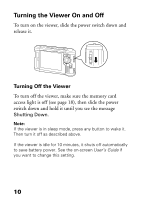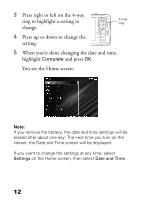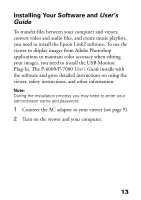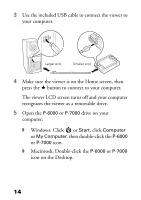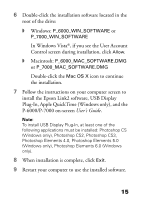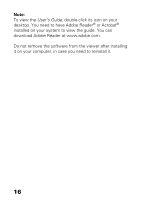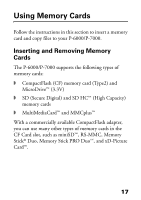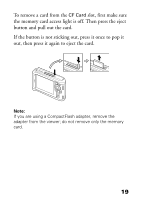Epson P7000 Basics - Page 14
Macintosh: Double-click the, Windows: Click - used
 |
UPC - 010343866829
View all Epson P7000 manuals
Add to My Manuals
Save this manual to your list of manuals |
Page 14 highlights
3 Use the included USB cable to connect the viewer to your computer. Larger end Smaller end 4 Make sure the viewer is on the Home screen, then press the button to connect to your computer. The viewer LCD screen turns off and your computer recognizes the viewer as a removable drive. 5 Open the P-6000 or P-7000 drive on your computer: ◗ Windows: Click or Start, click Computer or My Computer, then double-click the P-6000 or P-7000 icon. ◗ Macintosh: Double-click the P-6000 or P-7000 icon on the Desktop. 14

14
3
Use the included USB cable to connect the viewer to
your computer.
4
Make sure the viewer is on the Home screen, then
press the
button to connect to your computer.
The viewer LCD screen turns off and your computer
recognizes the viewer as a removable drive.
5
Open the
P-6000
or
P-7000
drive on your
computer:
◗
Windows: Click
or
Start
, click
Computer
or
My Computer
, then double-click the
P-6000
or
P-7000
icon.
◗
Macintosh: Double-click the
P-6000
or
P-7000
icon on the Desktop.
Smaller end
Larger end