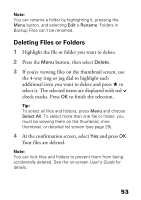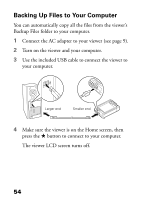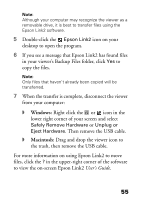Epson P7000 Basics - Page 50
additional item you want to copy or move, then, Do one of the following
 |
UPC - 010343866829
View all Epson P7000 manuals
Add to My Manuals
Save this manual to your list of manuals |
Page 50 highlights
3 Do one of the following: ◗ To copy files to another folder, select Select and Copy Files, then press OK. ◗ To move files to another folder, select Select and Move Files, then press OK. Note: To copy or move a single file, select Copy this File or Move this File, then continue with step 5. 4 Use the 4-way ring or jog dial to highlight each additional item you want to copy or move, then press to select it. The selected items are displayed with red check marks. Tip: To select all files and folders, press Menu and choose Select All. 5 Press OK. 50

50
3
Do one of the following:
◗
To copy files to another folder, select
Select
and Copy Files
, then press
OK
.
◗
To move files to another folder, select
Select
and Move Files
, then press
OK
.
Note:
To copy or move a single file, select
Copy this File
or
Move this File
, then continue with step 5.
4
Use the 4-way ring or jog dial to highlight each
additional item you want to copy or move, then
press
to select it. The selected items are displayed
with red
check marks.
Tip:
To select all files and folders, press
Menu
and choose
Select All
.
5
Press
OK
.